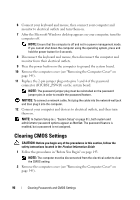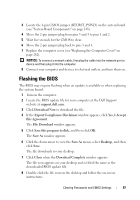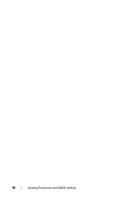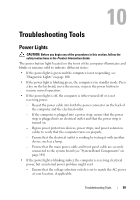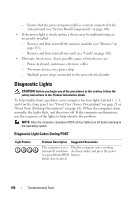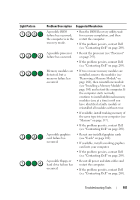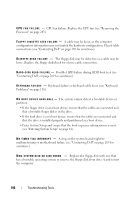Dell Precision T3400 User's Guide - Page 101
A possible BIOS, Removing a Memory Module
 |
View all Dell Precision T3400 manuals
Add to My Manuals
Save this manual to your list of manuals |
Page 101 highlights
Light Pattern Problem Description Suggested Resolution A possible BIOS failure has occurred; the computer is in the recovery mode. • Run the BIOS Recovery utility, wait for recovery completion, and then restart the computer. • If the problem persists, contact Dell (see "Contacting Dell" on page 269). A possible processor • Reseat the processor (see "Processor" failure has occurred. on page 243). • If the problem persists, contact Dell (see "Contacting Dell" on page 269). Memory modules are detected, but a memory failure has occurred. • If two or more memory modules are installed, remove the modules (see "Removing a Memory Module" on page 160), then reinstall one module (see "Installing a Memory Module" on page 160) and restart the computer. If the computer starts normally, continue to install additional memory modules (one at a time) until you have identified a faulty module or reinstalled all modules without error. • If available, install working memory of the same type into your computer (see "Memory" on page 157). • If the problem persists, contact Dell (see "Contacting Dell" on page 269). A possible graphics card failure has occurred. • Reseat any installed graphics cards (see "Cards" on page 162). • If available, install a working graphics card into your computer. • If the problem persists, contact Dell (see "Contacting Dell" on page 269). A possible floppy or hard drive failure has occurred. • Reseat all power and data cables and restart the computer. • If the problem persists, contact Dell (see "Contacting Dell" on page 269). Troubleshooting Tools 101