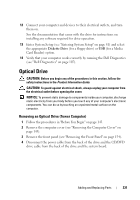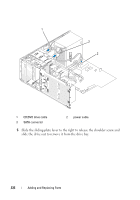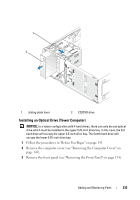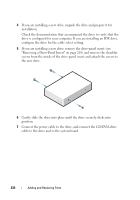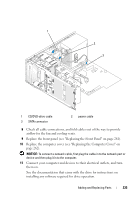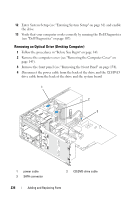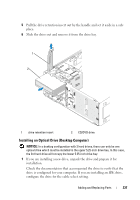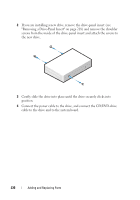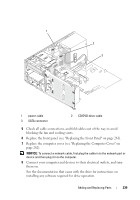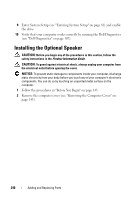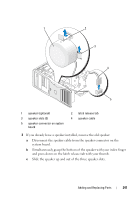Dell Precision T3400 User's Guide - Page 236
Removing an Optical Drive (Desktop Computer)
 |
View all Dell Precision T3400 manuals
Add to My Manuals
Save this manual to your list of manuals |
Page 236 highlights
12 Enter System Setup (see "Entering System Setup" on page 81) and enable the drive. 13 Verify that your computer works correctly by running the Dell Diagnostics (see "Dell Diagnostics" on page 107). Removing an Optical Drive (Desktop Computer) 1 Follow the procedures in "Before You Begin" on page 143. 2 Remove the computer cover (see "Removing the Computer Cover" on page 145). 3 Remove the front panel (see "Removing the Front Panel" on page 154). 4 Disconnect the power cable from the back of the drive and the CD/DVD drive cable from the back of the drive and the system board. 1 2 3 1 power cable 3 SATA connector 2 CD/DVD-drive cable 236 Adding and Replacing Parts

236
Adding and Replacing Parts
12
Enter System Setup (see "Entering System Setup" on page 81) and enable
the drive.
13
Verify that your computer works correctly by running the Dell Diagnostics
(see "Dell Diagnostics" on page 107).
Removing an Optical Drive (Desktop Computer)
1
Follow the procedures in "Before You Begin" on page143.
2
Remove the computer cover (see "Removing the Computer Cover" on
page 145).
3
Remove the front panel (see "Removing the Front Panel" on page 154).
4
Disconnect the power cable from the back of the drive and the CD/DVD
drive cable from the back of the drive and the system board.
1
power cable
2
CD/DVD-drive cable
3
SATA connector
2
1
3