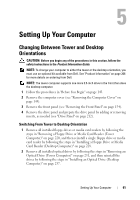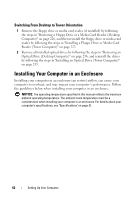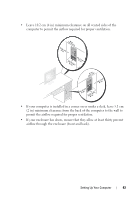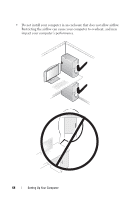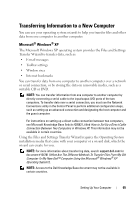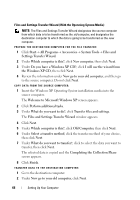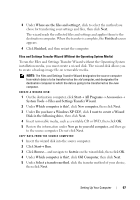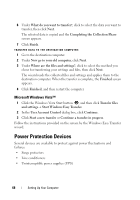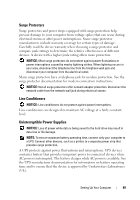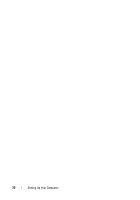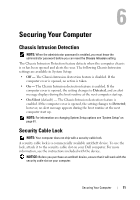Dell Precision T3400 User's Guide - Page 66
Operating System, Insert the Windows XP - review
 |
View all Dell Precision T3400 manuals
Add to My Manuals
Save this manual to your list of manuals |
Page 66 highlights
Files and Settings Transfer Wizard (With the Operating System Media) NOTE: The Files and Settings Transfer Wizard designates the source computer from which data is to be transferred as the old computer, and designates the destination computer to which the data is going to be transferred as the new computer. PREPARE THE DESTINATION COMPUTER FOR THE FILE TRANSFER: 1 Click Start→ All Programs→ Accessories→ System Tools→ Files and Settings Transfer Wizard. 2 Under Which computer is this?, click New computer, then click Next. 3 Under Do you have a Windows XP CD?, click I will use the wizard from the Windows XP CD, then click Next. 4 Review the information under Now go to your old computer, and then go to the source computer. Do not click Next. COPY DATA FROM THE SOURCE COMPUTER: 1 Insert the Windows XP Operating System installation media into the source computer. The Welcome to Microsoft Windows XP screen appears. 2 Click Perform additional tasks. 3 Under What do you want to do?, click Transfer files and settings. The Files and Settings Transfer Wizard window appears. 4 Click Next. 5 Under Which computer is this?, click Old Computer, then click Next. 6 Under Select a transfer method, click the transfer method of your choice, then click Next. 7 Under What do you want to transfer?, click to select the data you want to transfer, then click Next. The selected data is copied and the Completing the Collection Phase screen appears. 8 Click Finish. TRANSFER DATA TO THE DESTINATION COMPUTER: 1 Go to the destination computer. 2 Under Now go to your old computer, click Next. 66 Setting Up Your Computer