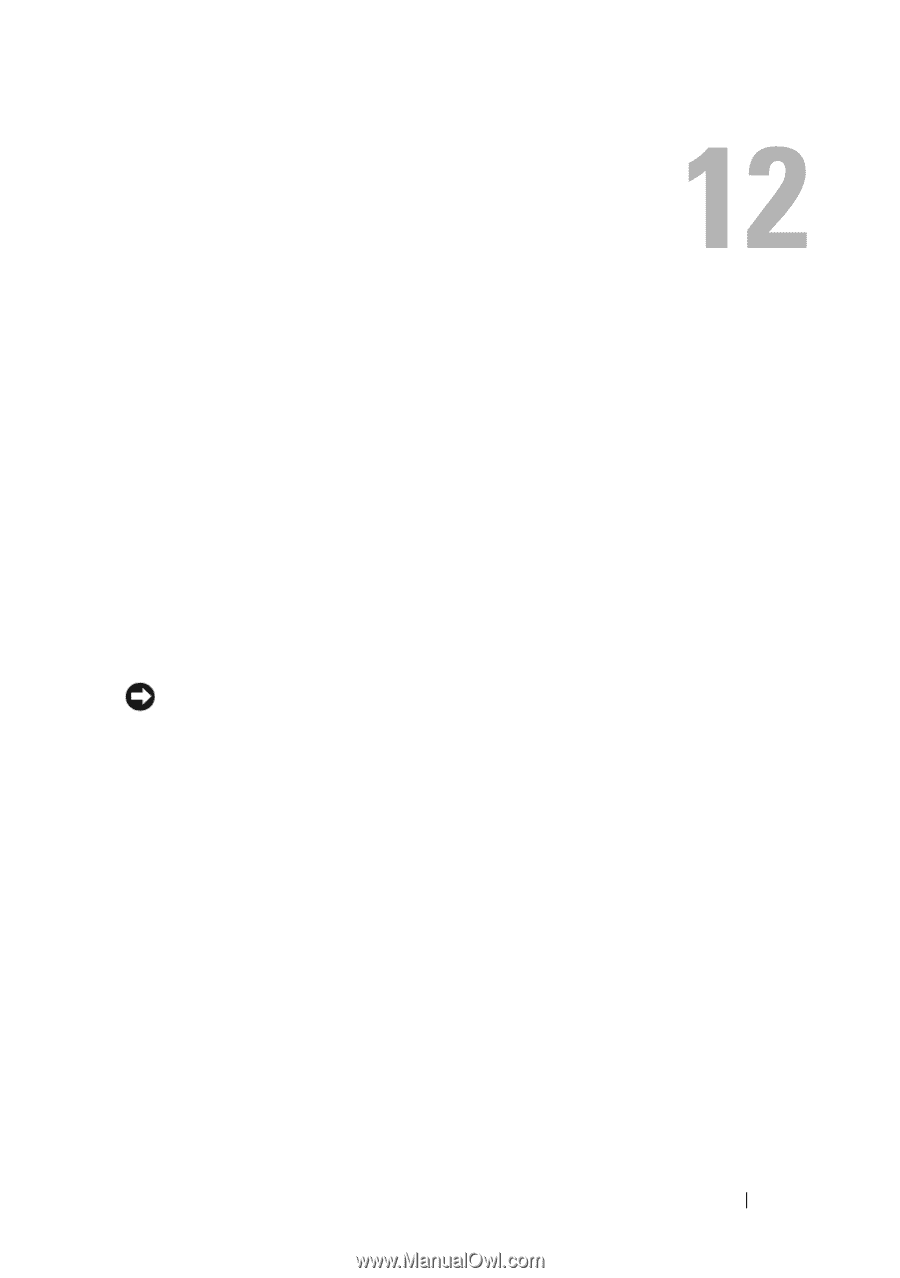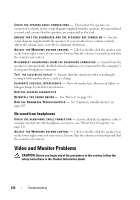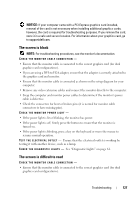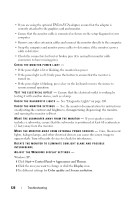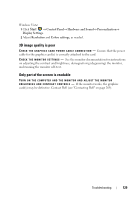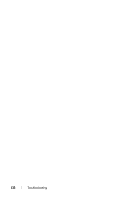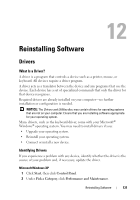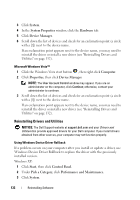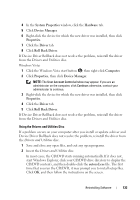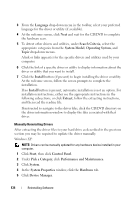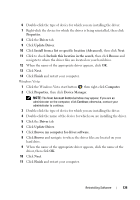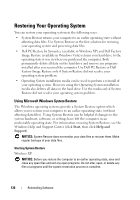Dell Precision T3400 User's Guide - Page 131
Reinstalling Software, Drivers, What Is a Driver?, Identifying Drivers - windows 7 upgrade
 |
View all Dell Precision T3400 manuals
Add to My Manuals
Save this manual to your list of manuals |
Page 131 highlights
Reinstalling Software Drivers What Is a Driver? A driver is a program that controls a device such as a printer, mouse, or keyboard. All devices require a driver program. A driver acts as a translator between the device and any programs that use the device. Each device has a set of specialized commands that only the driver for that device recognizes. Required drivers are already installed on your computer-no further installation or configuration is needed. NOTICE: The Drivers and Utilities disc may contain drivers for operating systems that are not on your computer. Ensure that you are installing software appropriate for your operating system. Many drivers, such as the keyboard driver, come with your Microsoft® Windows® operating system. You may need to install drivers if you: • Upgrade your operating system. • Reinstall your operating system. • Connect or install a new device. Identifying Drivers If you experience a problem with any device, identify whether the driver is the source of your problem and, if necessary, update the driver. Microsoft Windows XP 1 Click Start, then click Control Panel. 2 Under Pick a Category, click Performance and Maintenance. Reinstalling Software 131