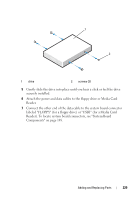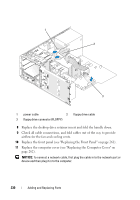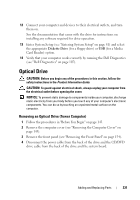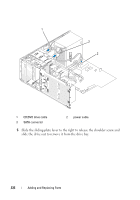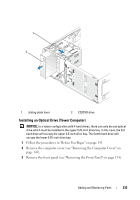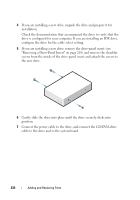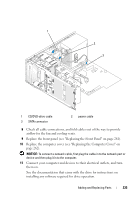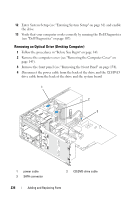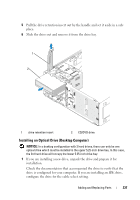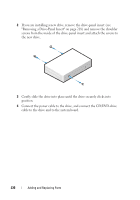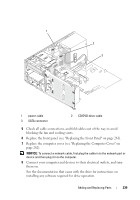Dell Precision T3400 User's Guide - Page 234
the new drive., screws from the inside of the drive-panel insert and attach the screws
 |
View all Dell Precision T3400 manuals
Add to My Manuals
Save this manual to your list of manuals |
Page 234 highlights
4 If you are installing a new drive, unpack the drive and prepare it for installation. Check the documentation that accompanied the drive to verify that the drive is configured for your computer. If you are installing an IDE drive, configure the drive for the cable select setting. 5 If you are installing a new drive, remove the drive-panel insert (see "Removing a Drive-Panel Insert" on page 218) and remove the shoulder screws from the inside of the drive-panel insert and attach the screws to the new drive. 6 Gently slide the drive into place until the drive securely clicks into position. 7 Connect the power cable to the drive, and connect the CD/DVD-drive cable to the drive and to the system board. 234 Adding and Replacing Parts

234
Adding and Replacing Parts
4
If you are installing a new drive, unpack the drive and prepare it for
installation.
Check the documentation that accompanied the drive to verify that the
drive is configured for your computer. If you are installing an IDE drive,
configure the drive for the cable select setting.
5
If you are installing a new drive, remove the drive-panel insert (see
"Removing a Drive-Panel Insert" on page 218) and remove the shoulder
screws from the inside of the drive-panel insert and attach the screws to
the new drive.
6
Gently slide the drive into place until the drive securely clicks into
position.
7
Connect the power cable to the drive, and connect the CD/DVD-drive
cable to the drive and to the system board.