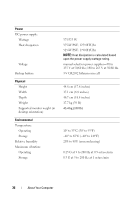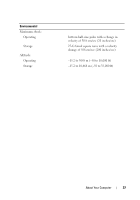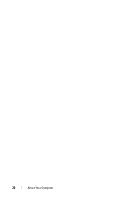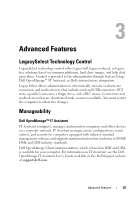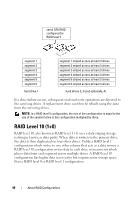Dell Precision T3400 User's Guide - Page 41
option in System Setup see System Setup Options on, Shutdown, Power - network drivers
 |
View all Dell Precision T3400 manuals
Add to My Manuals
Save this manual to your list of manuals |
Page 41 highlights
• Shutdown: Removes all power from the computer except a small auxiliary amount. As long as the computer remains connected to an electrical outlet, it can be automatically or remotely started. For example, the Auto Power On option in System Setup (see "System Setup Options" on page 82) allows the computer to automatically start at a specified time. Your network administrator can also remotely start your computer using a power management event such as Remote Wake Up. NOTE: All components installed in the computer must support Hibernate, Standby, and/or Sleep feature(s) and have the appropriate drivers loaded to enter either of these sleep states. For more information, see the manufacturer's documentation for each component. The following table lists the sleep states and the corresponding methods you can use to wake the computer: Sleep Mode Standby Sleep Hibernate Shutdown Wake-Up Methods • Press the power button • Auto power on • Move or click the mouse • Type on the keyboard • USB device activity • Power management event • Press the power button • Auto power on • Power management event • Press the power button • Auto power on • Power management event • Press the power button • Auto power on • Power management event NOTE: For more information on power management, see your operating system documentation. Advanced Features 41