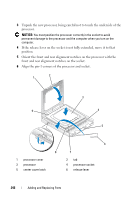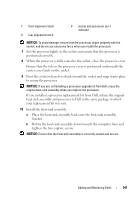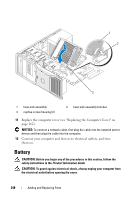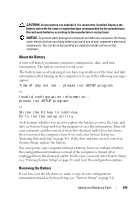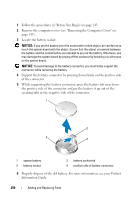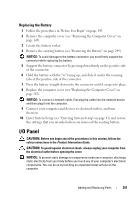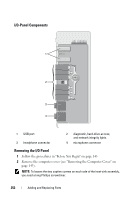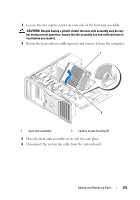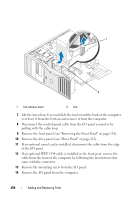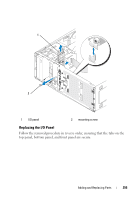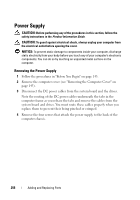Dell Precision T3400 User's Guide - Page 251
Replacing the Battery, I/O Panel
 |
View all Dell Precision T3400 manuals
Add to My Manuals
Save this manual to your list of manuals |
Page 251 highlights
Replacing the Battery 1 Follow the procedures in "Before You Begin" on page 143. 2 Remove the computer cover (see "Removing the Computer Cover" on page 145). 3 Locate the battery socket. 4 Remove the existing battery (see "Removing the Battery" on page 249). NOTICE: To avoid damage to the battery connector, you must firmly support the connector while replacing the battery. 5 Support the battery connector by pressing down firmly on the positive side of the connector. 6 Hold the battery with the "+" facing up, and slide it under the securing tabs at the positive side of the connector. 7 Press the battery straight down into the connector until it snaps into place. 8 Replace the computer cover (see "Replacing the Computer Cover" on page 262). NOTICE: To connect a network cable, first plug the cable into the network device and then plug it into the computer. 9 Connect your computer and devices to electrical outlets, and turn them on. 10 Enter System Setup (see "Entering System Setup" on page 81) and restore the settings that you recorded when you removed the existing battery. I/O Panel CAUTION: Before you begin any of the procedures in this section, follow the safety instructions in the Product Information Guide. CAUTION: To guard against electrical shock, always unplug your computer from the electrical outlet before opening the cover. NOTICE: To prevent static damage to components inside your computer, discharge static electricity from your body before you touch any of your computer's electronic components. You can do so by touching an unpainted metal surface on the computer. Adding and Replacing Parts 251