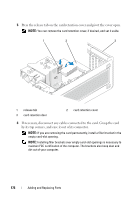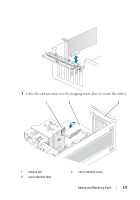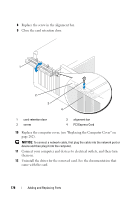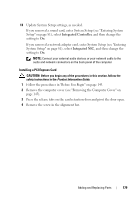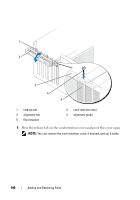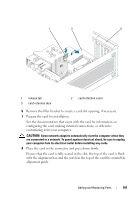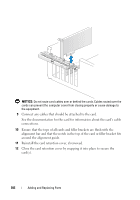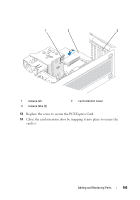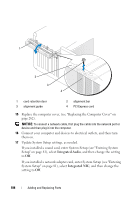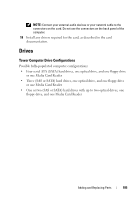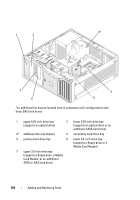Dell Precision T3400 User's Guide - Page 181
Place the card in the connector and press down firmly.
 |
View all Dell Precision T3400 manuals
Add to My Manuals
Save this manual to your list of manuals |
Page 181 highlights
1 2 3 1 release tab 3 card retention door 2 card retention cover 6 Remove the filler bracket to create a card-slot opening, if necessary. 7 Prepare the card for installation. See the documentation that came with the card for information on configuring the card, making internal connections, or otherwise customizing it for your computer. CAUTION: Some network adapters automatically start the computer when they are connected to a network. To guard against electrical shock, be sure to unplug your computer from its electrical outlet before installing any cards. 8 Place the card in the connector and press down firmly. Ensure that the card is fully seated in the slot, the top of the card is flush with the alignment bar, and the notch in the top of the card fits around the alignment guide. Adding and Replacing Parts 181