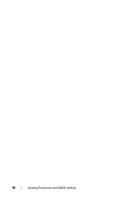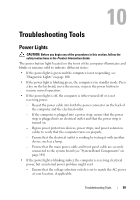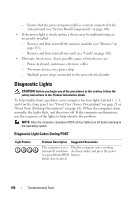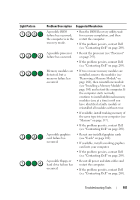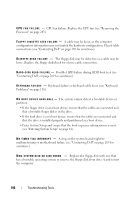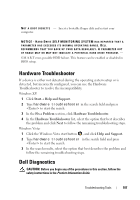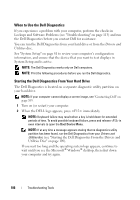Dell Precision T3400 User's Guide - Page 103
System Board Components on, Light Pattern, Problem Description, Suggested Resolution
 |
View all Dell Precision T3400 manuals
Add to My Manuals
Save this manual to your list of manuals |
Page 103 highlights
Light Pattern Problem Description Suggested Resolution A possible expansion card failure has occurred. 1 Determine if a conflict exists by removing an expansion card (not a graphics card) and restarting the computer (see "Cards" on page 162). 2 If the problem persists, reinstall the card you removed, then remove a different card and restart the computer. 3 Repeat this process for each expansion card installed. If the computer starts normally, troubleshoot the last card removed from the computer for resource conflicts (see "Restoring Your Operating System" on page 136). 4 If the problem persists, contact Dell (see "Contacting Dell" on page 269). Another failure has occurred. • Ensure that all hard drive and CD/DVD drive cables are properly connected to the system board (see "System Board Components" on page 148). • If there is an error message on the screen identifying a problem with a device (such as the floppy drive or hard drive), check the device to make sure it is functioning properly. • If the operating system is attempting to boot from a device (such as the floppy drive or CD/DVD drive), check system setup (see "System Setup" on page 81) to ensure the boot sequence is correct for the devices installed on your computer. • If the problem persists, contact Dell (see "Contacting Dell" on page 269). Troubleshooting Tools 103