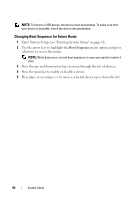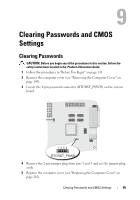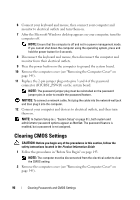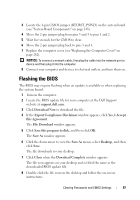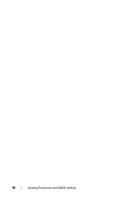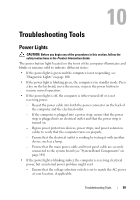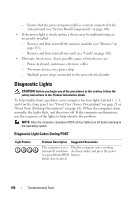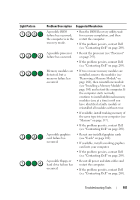Dell Precision T3400 User's Guide - Page 99
Troubleshooting Tools, Power Lights
 |
View all Dell Precision T3400 manuals
Add to My Manuals
Save this manual to your list of manuals |
Page 99 highlights
Troubleshooting Tools Power Lights CAUTION: Before you begin any of the procedures in this section, follow the safety instructions in the Product Information Guide. The power button light located on the front of the computer illuminates and blinks or remains solid to indicate different states: • If the power light is green and the computer is not responding, see "Diagnostic Lights" on page 100. • If the power light is blinking green, the computer is in standby mode. Press a key on the keyboard, move the mouse, or press the power button to resume normal operation. • If the power light is off, the computer is either turned off or is not receiving power. - Reseat the power cable into both the power connector on the back of the computer and the electrical outlet. - If the computer is plugged into a power strip, ensure that the power strip is plugged into an electrical outlet and that the power strip is turned on. - Bypass power protection devices, power strips, and power extension cables to verify that the computer turns on properly. - Ensure that the electrical outlet is working by testing it with another device, such as a lamp. - Ensure that the main power cable and front panel cable are securely connected to the system board (see "System Board Components" on page 148). • If the power light is blinking amber, the computer is receiving electrical power, but an internal power problem might exist. - Ensure that the voltage selection switch is set to match the AC power at your location, if applicable. Troubleshooting Tools 99