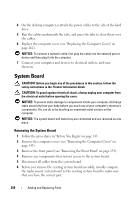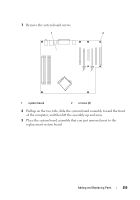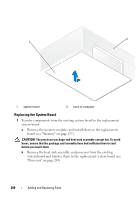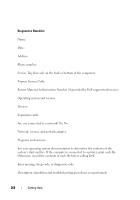Dell Precision T3400 User's Guide - Page 263
Getting Help, Obtaining Assistance
 |
View all Dell Precision T3400 manuals
Add to My Manuals
Save this manual to your list of manuals |
Page 263 highlights
Getting Help Obtaining Assistance CAUTION: If you need to remove the computer cover, first disconnect the computer power and modem cables from all electrical outlets. If you experience a problem with your computer, you can complete the following steps to diagnose and troubleshoot the problem: 1 See "Troubleshooting" on page 113 for information and procedures that pertain to the problem your computer is experiencing. 2 See "Dell Diagnostics" on page 107 for procedures on how to run Dell Diagnostics. 3 Fill out the "Diagnostics Checklist" on page 268. 4 Use Dell's extensive suite of online services available at Dell Support (support.dell.com) for help with installation and troubleshooting procedures. See "Online Services" on page 264 for a more extensive list of Dell Support online. 5 If the preceding steps have not resolved the problem, see "Contacting Dell" on page 269. NOTE: Call Dell Support from a telephone near or at the computer so that the support staff can assist you with any necessary procedures. NOTE: Dell's Express Service Code system may not be available in all countries. When prompted by Dell's automated telephone system, enter your Express Service Code to route the call directly to the proper support personnel. If you do not have an Express Service Code, open the Dell Accessories folder, doubleclick the Express Service Code icon, and follow the directions. For instructions on using the Dell Support, see "Technical Support and Customer Service" on page 264. Getting Help 263