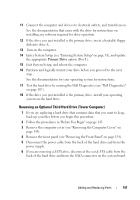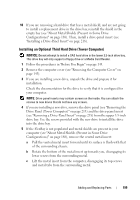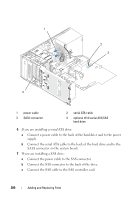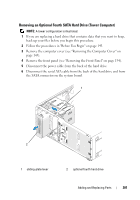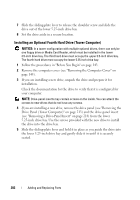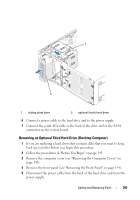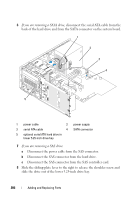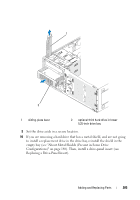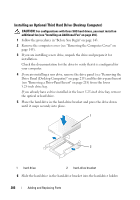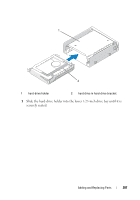Dell Precision T3400 User's Guide - Page 202
Installing an Optional Fourth Hard Drive (Tower Computer
 |
View all Dell Precision T3400 manuals
Add to My Manuals
Save this manual to your list of manuals |
Page 202 highlights
7 Slide the sliding-plate lever to release the shoulder screw and slide the drive out of the lower 5.25-inch drive bay. 8 Set the drive aside in a secure location. Installing an Optional Fourth Hard Drive (Tower Computer) NOTICE: In a tower configuration with multiple optional drives, there can only be one floppy drive or Media Card Reader, which must be installed in the lower 3.5-inch drive bay. The third hard drive must occupy the upper 3.5-inch drive bay. The fourth hard drive must occupy the lower 5.25-inch drive bay. 1 Follow the procedures in "Before You Begin" on page 143. 2 Remove the computer cover (see "Removing the Computer Cover" on page 145). 3 If you are installing a new drive, unpack the drive and prepare it for installation. Check the documentation for the drive to verify that it is configured for your computer. NOTE: Drive-panel inserts may contain screws on the inside. You can attach the screws to new drives that do not have any screws. 4 If you are installing a new drive, remove the drive panel (see "Removing the Drive Panel (Tower Computer)" on page 213) and the drive-panel insert (see "Removing a Drive-Panel Insert" on page 218) from the lower 5.25-inch drive bay. Use the screws provided with the new drive to install the drive into the drive bay. 5 Slide the sliding-plate lever and hold it in place as you guide the drive into the lower 5.25-inch drive bay and gently slide it in until it is securely seated. 202 Adding and Replacing Parts