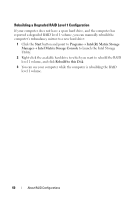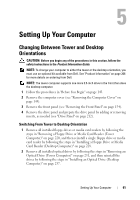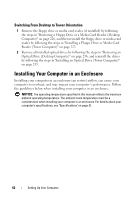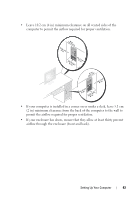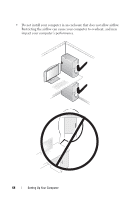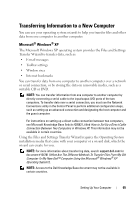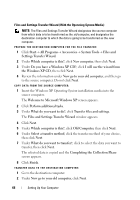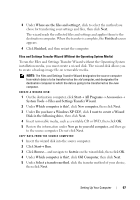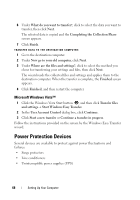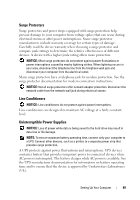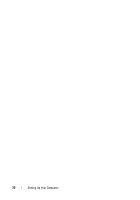Dell Precision T3400 User's Guide - Page 65
Transferring Information to a New Computer, Microsoft® Windows® XP, Microsoft, Windows
 |
View all Dell Precision T3400 manuals
Add to My Manuals
Save this manual to your list of manuals |
Page 65 highlights
Transferring Information to a New Computer You can use your operating system wizards to help you transfer files and other data from one computer to another computer. Microsoft® Windows® XP The Microsoft Windows XP operating system provides the Files and Settings Transfer Wizard to transfer data, such as: • E-mail messages • Toolbar settings • Window sizes • Internet bookmarks You can transfer data from one computer to another computer over a network or serial connection, or by storing the data on removable media, such as a writable CD or DVD. NOTE: You can transfer information from one computer to another computer by directly connecting a serial cable to the input/output (I/O) ports of the two computers. To transfer data over a serial connection, you must use the Network Connections utility in the Control Panel to perform additional configuration steps, such as setting up an advanced connection and designating the host computer and the guest computer. For instructions on setting up a direct cable connection between two computers, see Microsoft Knowledge Base Article #305621, titled How to Set Up a Direct Cable Connection Between Two Computers in Windows XP. This information may not be available in certain countries. Using the Files and Settings Transfer Wizard requires the Operating System installation media that came with your computer or a wizard disk, which the wizard can create for you. NOTE: For more information about transferring data, search support.dell.com for document #154781 (What Are The Different Methods To Transfer Files From My Old Computer To My New Dell™ Computer Using the Microsoft® Windows® XP Operating System?). NOTE: Access to the Dell Knowledge Base document may not be available in certain countries. Setting Up Your Computer 65