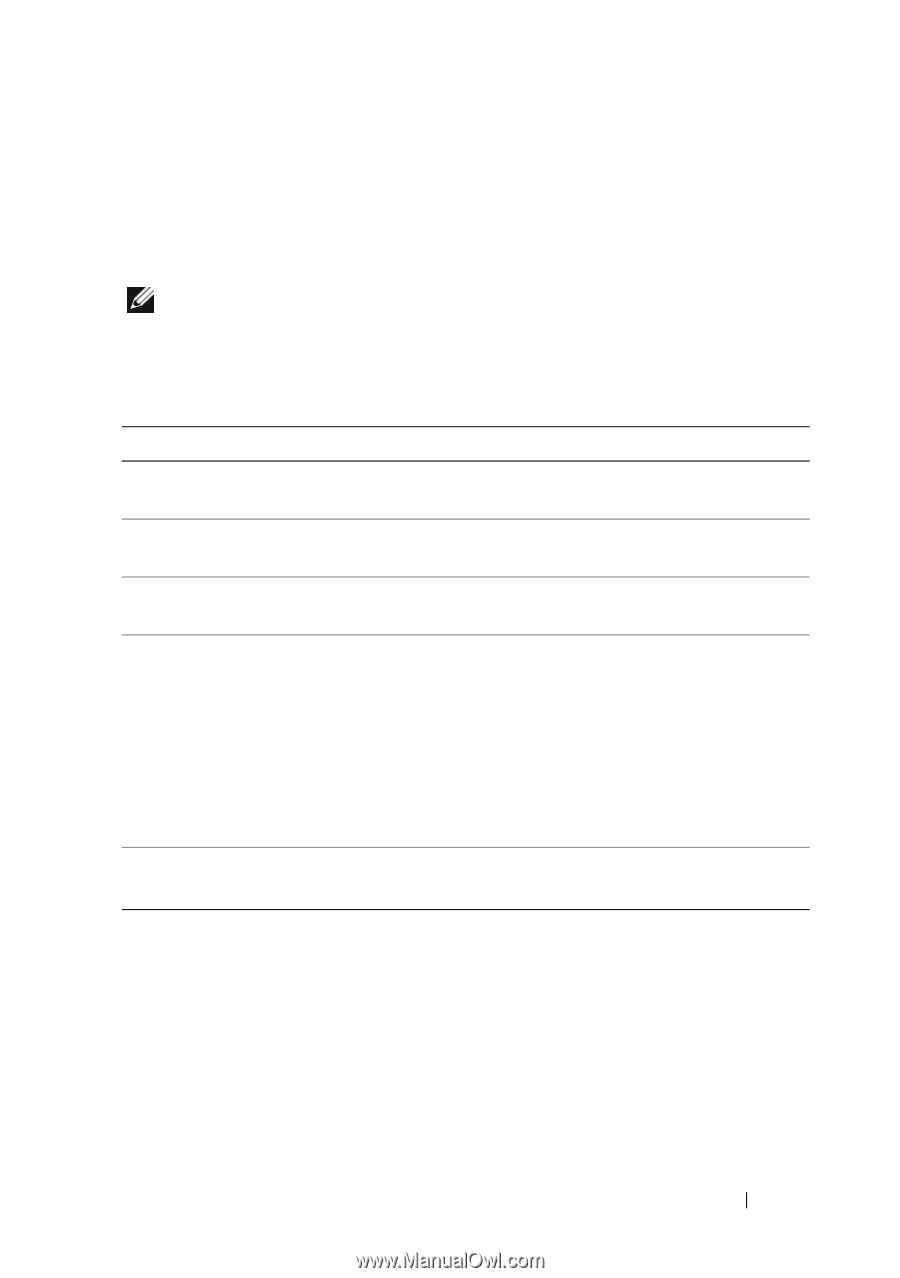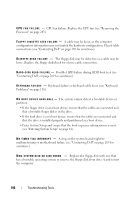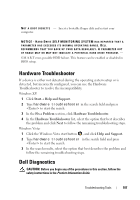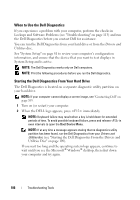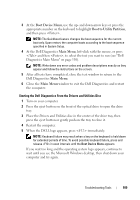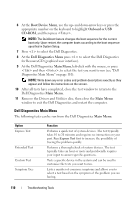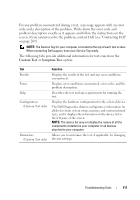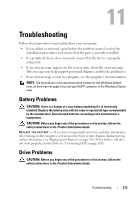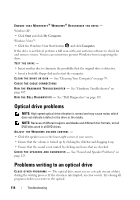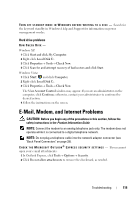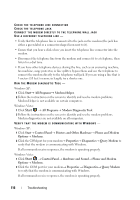Dell Precision T3400 User's Guide - Page 111
Custom Test, Symptom Tree
 |
View all Dell Precision T3400 manuals
Add to My Manuals
Save this manual to your list of manuals |
Page 111 highlights
For any problem encountered during a test, a message appears with an error code and a description of the problem. Write down the error code and problem description exactly as it appears and follow the instructions on the screen. If you cannot resolve the problem, contact Dell (see "Contacting Dell" on page 269). NOTE: The Service Tag for your computer is located at the top of each test screen. When contacting Dell support, have your Service Tag ready. The following tabs provide additional information for tests run from the Custom Test or Symptom Tree option: Tab Results Errors Help Configuration (Custom Test only) Parameters (Custom Test only) Function Displays the results of the test and any error conditions encountered. Displays error conditions encountered, error codes, and the problem description. Describes the test and any requirements for running the test. Displays the hardware configuration for the selected device. The Dell Diagnostics obtains configuration information for all devices from system setup, memory, and various internal tests, and it displays the information in the device list in the left pane of the screen. NOTE: The device list may not display the names of all the components installed on your computer or all devices attached to your computer. Allows you to customize the test, if applicable, by changing the test settings. Troubleshooting Tools 111