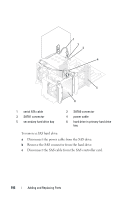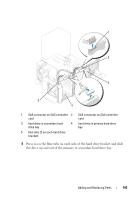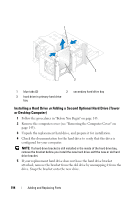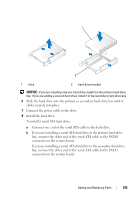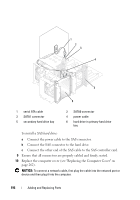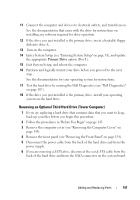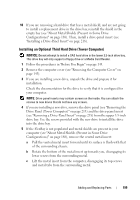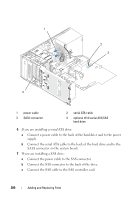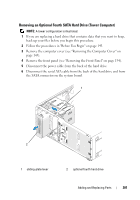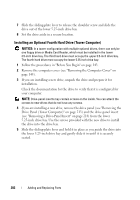Dell Precision T3400 User's Guide - Page 197
Removing an Optional Third Hard Drive (Tower Computer)
 |
View all Dell Precision T3400 manuals
Add to My Manuals
Save this manual to your list of manuals |
Page 197 highlights
11 Connect the computer and devices to electrical outlets, and turn them on. See the documentation that came with the drive for instructions on installing any software required for drive operation. 12 If the drive you just installed is the primary drive, insert a bootable floppy disk into drive A. 13 Turn on the computer. 14 Enter System Setup (see "Entering System Setup" on page 81), and update the appropriate Primary Drive option (0 or 1). 15 Exit System Setup, and reboot the computer. 16 Partition and logically format your drive before you proceed to the next step. See the documentation for your operating system for instructions. 17 Test the hard drive by running the Dell Diagnostics (see "Dell Diagnostics" on page 107). 18 If the drive you just installed is the primary drive, install your operating system on the hard drive. Removing an Optional Third Hard Drive (Tower Computer) 1 If you are replacing a hard drive that contains data that you want to keep, back up your files before you begin this procedure. 2 Follow the procedures in "Before You Begin" on page 143. 3 Remove the computer cover (see "Removing the Computer Cover" on page 145). 4 Remove the front panel (see "Removing the Front Panel" on page 154). 5 Disconnect the power cable from the back of the hard drive and from the power supply. 6 If you are removing a SATA drive, disconnect the serial ATA cable from the back of the hard drive and from the SATA connector on the system board. Adding and Replacing Parts 197