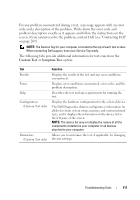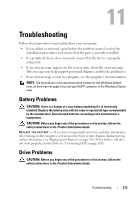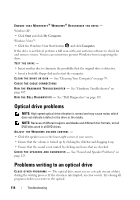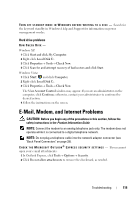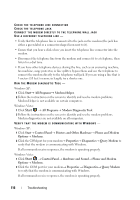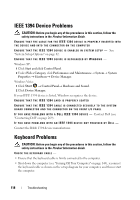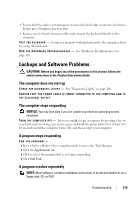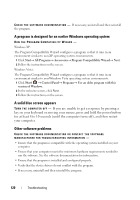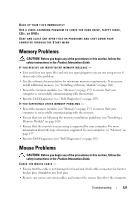Dell Precision T3400 User's Guide - Page 116
Start, Windows XP, Windows Vista
 |
View all Dell Precision T3400 manuals
Add to My Manuals
Save this manual to your list of manuals |
Page 116 highlights
CHECK THE TELEPHONE LINE CONNECTION CHECK THE TELEPHONE JACK CONNECT THE MODEM DIRECTLY TO THE TELEPHONE WALL JACK USE A DIFFERENT TELEPHONE LINE - • Verify that the telephone line is connected to the jack on the modem (the jack has either a green label or a connector-shaped icon next to it). • Ensure that you hear a click when you insert the telephone line connector into the modem. • Disconnect the telephone line from the modem and connect it to a telephone, then listen for a dial tone. • If you have other telephone devices sharing the line, such as an answering machine, fax machine, surge protector, or line splitter, bypass them and use the telephone to connect the modem directly to the telephone wall jack. If you are using a line that is 3 meters (10 feet) or more in length, try a shorter one. RUN THE MODEM DIAGNOSTIC TOOL - Windows XP: 1 Click Start→ All Programs→ Modem Helper. 2 Follow the instructions on the screen to identify and resolve modem problems. Modem Helper is not available on certain computers. Windows Vista: 1 Click Start → All Programs→ Modem Diagnostic Tool. 2 Follow the instructions on the screen to identify and resolve modem problems. Modem diagnostics are not available on all computers. VERIFY THAT THE MODEM IS COMMUNICATING WITH WINDOWS - Windows XP: 1 Click Start→ Control Panel→ Printers and Other Hardware→ Phone and Modem Options→ Modems. 2 Click the COM port for your modem→ Properties→ Diagnostics→ Query Modem to verify that the modem is communicating with Windows. If all commands receive responses, the modem is operating properly. Windows Vista: 1 Click Start → Control Panel→ Hardware and Sound→ Phone and Modem Options→ Modems. 2 Click the COM port for your modem→ Properties → Diagnostics→ Query Modem to verify that the modem is communicating with Windows. If all commands receive responses, the modem is operating properly. 116 Troubleshooting