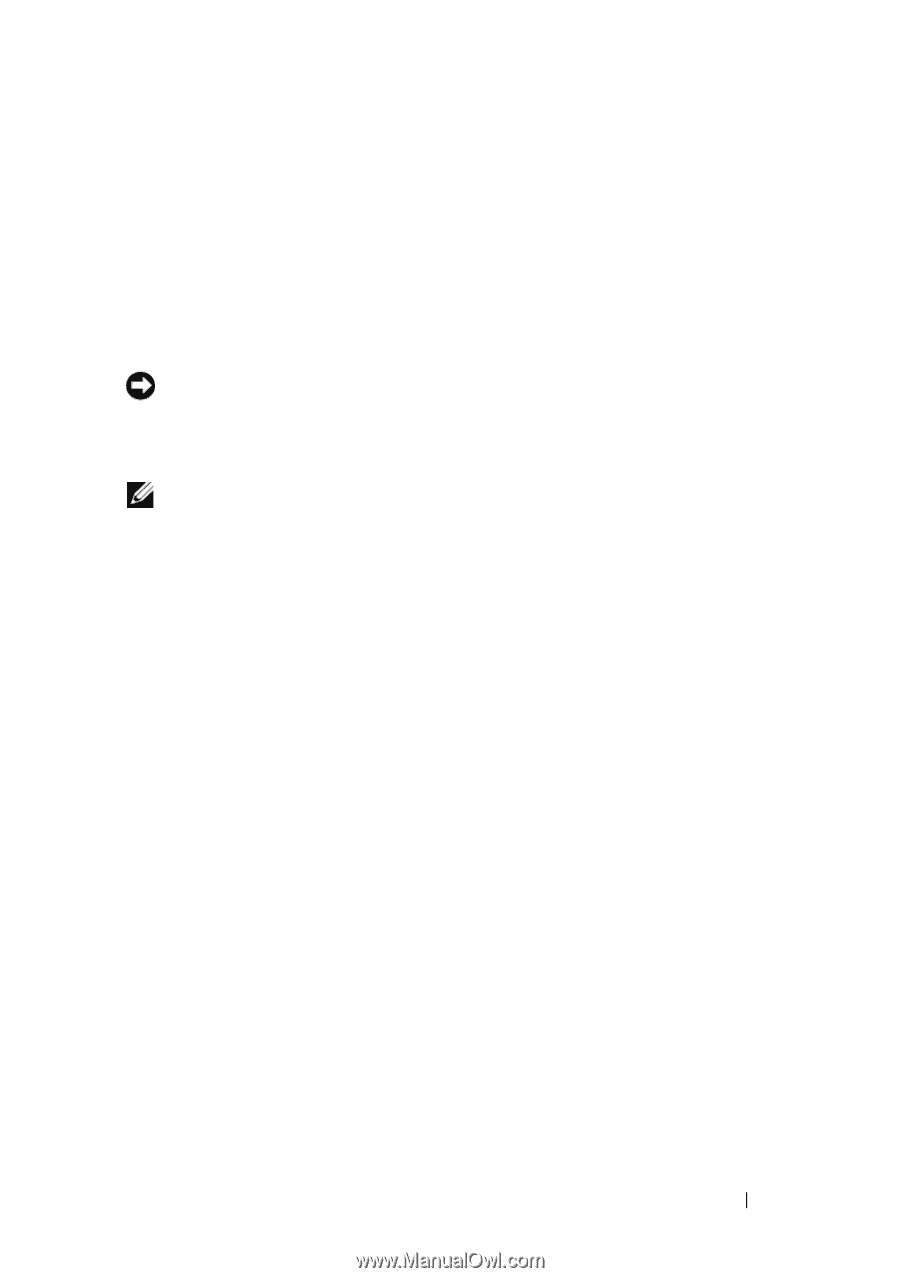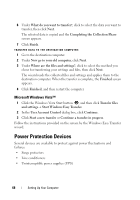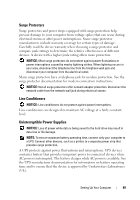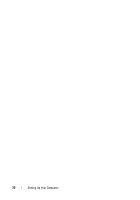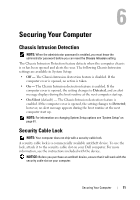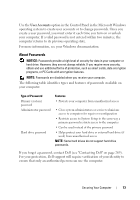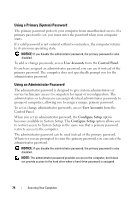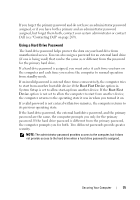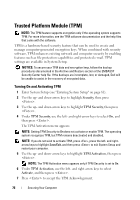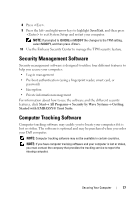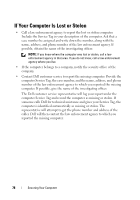Dell Precision T3400 User's Guide - Page 73
About Passwords, User Accounts
 |
View all Dell Precision T3400 manuals
Add to My Manuals
Save this manual to your list of manuals |
Page 73 highlights
Use the User Accounts option in the Control Panel in the Microsoft Windows operating system to create user accounts or to change passwords. Once you create a user password, you must enter it each time you turn on or unlock your computer. If a valid password is not entered within two minutes, the computer returns to its previous operating state. For more information, see your Windows documentation. About Passwords NOTICE: Passwords provide a high level of security for data in your computer or hard drive. However, they are not always reliable. If you require more security, obtain and use additional forms of protection, such as smart cards, data encryption programs, or PC Cards with encryption features. NOTE: Passwords are disabled when you receive your computer. The following table identifies types and features of passwords available on your computer. Type of Password Primary (system) password Administrator password Hard drive password Features • Protects your computer from unauthorized access • Gives system administrators or service technicians access to computers for repair or reconfiguration • Restricts access to System Setup in the same way a primary password restricts access to the computer • Can be used instead of the primary password • Helps protect your hard drive or external hard drive (if used) from unauthorized access NOTE: Some hard drives do not support hard drive passwords. If you forget a password, contact Dell (see "Contacting Dell" on page 269). For your protection, Dell support will require verification of your identity to ensure that only an authorized person can use the computer. Securing Your Computer 73