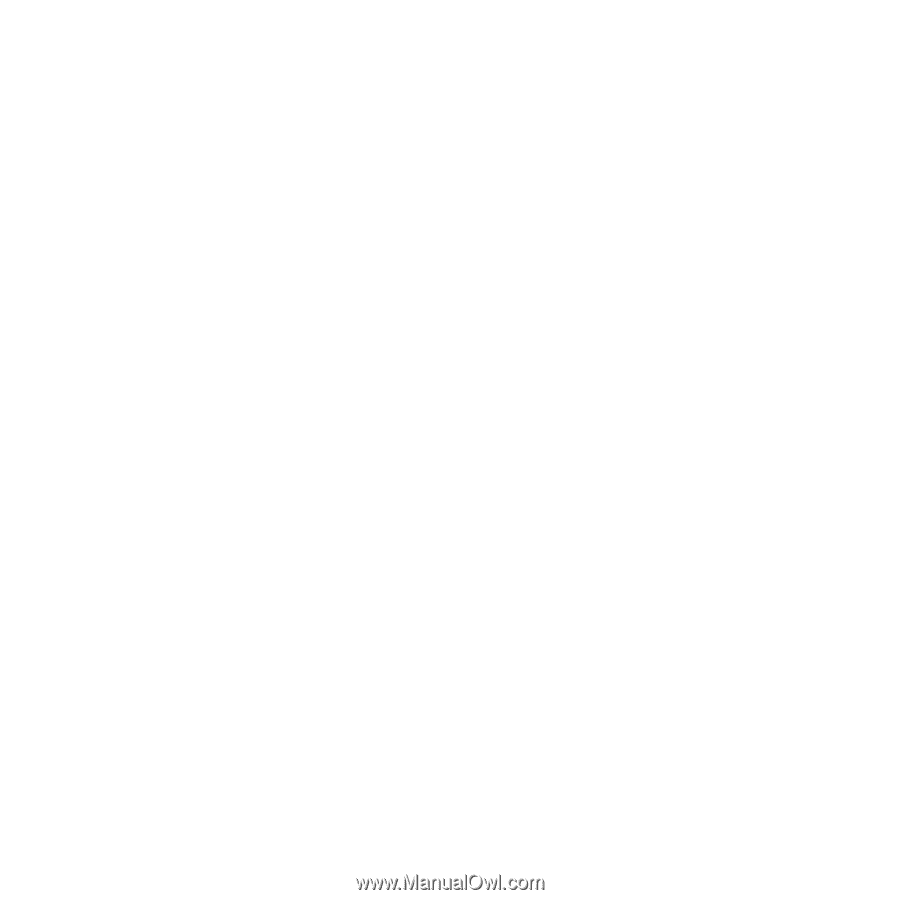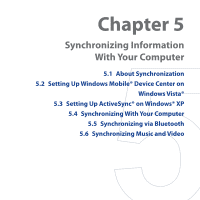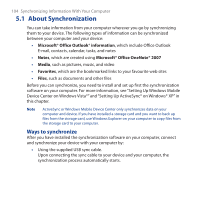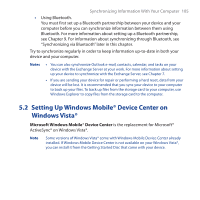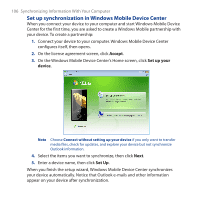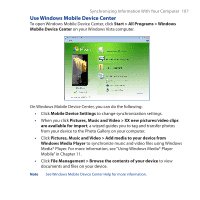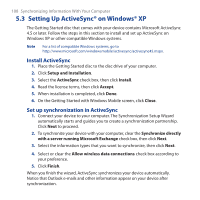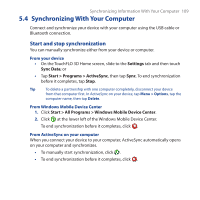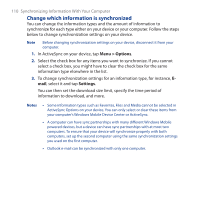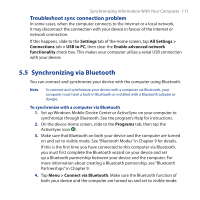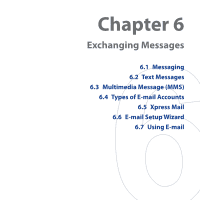HTC FUZE User Manual - Page 108
Setting Up ActiveSync® on Windows® XP, Install ActiveSync, Set up synchronization in ActiveSync
 |
UPC - 821793002084
View all HTC FUZE manuals
Add to My Manuals
Save this manual to your list of manuals |
Page 108 highlights
108 Synchronizing Information With Your Computer 5.3 Setting Up ActiveSync® on Windows® XP The Getting Started disc that comes with your device contains Microsoft ActiveSync 4.5 or later. Follow the steps in this section to install and set up ActiveSync on Windows XP or other compatible Windows systems. Note For a list of compatible Windows systems, go to http://www.microsoft.com/windowsmobile/activesync/activesync45.mspx. Install ActiveSync 1. Place the Getting Started disc to the disc drive of your computer. 2. Click Setup and Installation. 3. Select the ActiveSync check box, then click Install. 4. Read the license terms, then click Accept. 5. When installation is completed, click Done. 6. On the Getting Started with Windows Mobile screen, click Close. Set up synchronization in ActiveSync 1. Connect your device to your computer. The Synchronization Setup Wizard automatically starts and guides you to create a synchronization partnership. Click Next to proceed. 2. To synchronize your device with your computer, clear the Synchronize directly with a server running Microsoft Exchange check box, then click Next. 3. Select the information types that you want to synchronize, then click Next. 4. Select or clear the Allow wireless data connections check box according to your preference. 5. Click Finish. When you finish the wizard, ActiveSync synchronizes your device automatically. Notice that Outlook e-mails and other information appear on your device after synchronization.