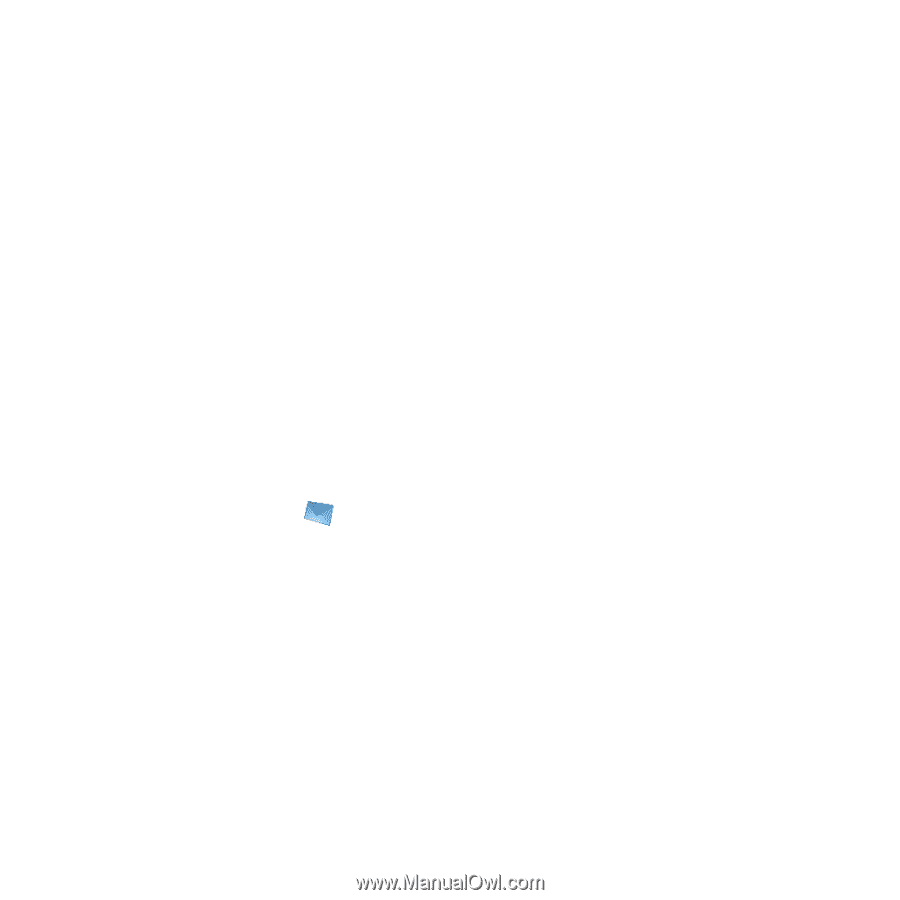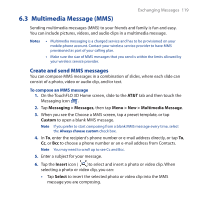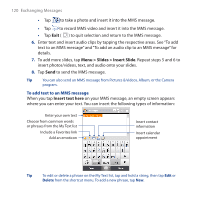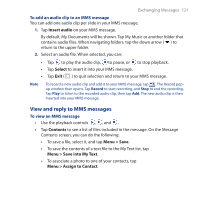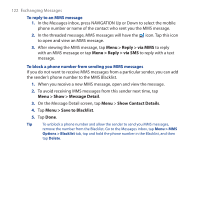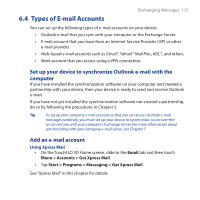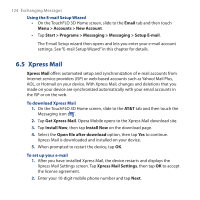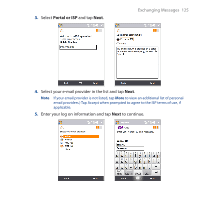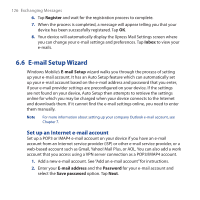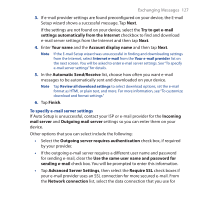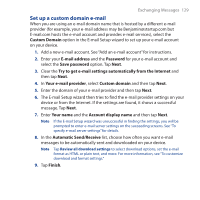HTC FUZE User Manual - Page 124
Xpress Mail, Using the E-mail Setup Wizard, To download Xpress Mail, To set up your e-mail
 |
UPC - 821793002084
View all HTC FUZE manuals
Add to My Manuals
Save this manual to your list of manuals |
Page 124 highlights
124 Exchanging Messages Using the E-mail Setup Wizard • On the TouchFLO 3D Home screen, slide to the Email tab and then touch Menu > Accounts > New Account. • Tap Start > Programs > Messaging > Messaging > Setup E-mail. The E-mail Setup wizard then opens and lets you enter your e-mail account settings. See "E-mail Setup Wizard" in this chapter for details. 6.5 Xpress Mail Xpress Mail offers automated setup and synchronization of e-mail accounts from Internet service providers (ISP) or web-based accounts such as Yahoo! Mail Plus, AOL, or Hotmail on your device. With Xpress Mail, changes and deletions that you made on your device are synchronized automatically with your email accounts in the ISP or on the web. To download Xpress Mail 1. On the TouchFLO 3D Home screen, slide to the AT&T tab and then touch the Messaging icon . 2. Tap Get Xpress Mail. Opera Mobile opens to the Xpress Mail download site. 3. Tap Install Now, then tap Install Now on the download page. 4. Select the Open file after download option, then tap Yes to continue. Xpress Mail is downloaded and installed on your device. 5. When prompted to restart the device, tap OK. To set up your e-mail 1. After you have installed Xpress Mail, the device restarts and displays the Xpress Mail Settings screen. Tap Xpress Mail Settings, then tap OK to accept the license agreement. 2. Enter your 10-digit mobile phone number and tap Next.