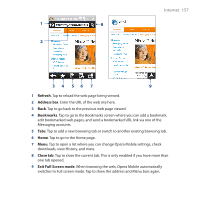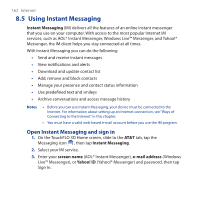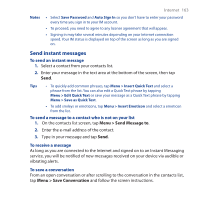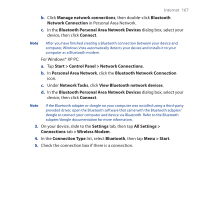HTC FUZE User Manual - Page 162
Using Instant Messaging, Open Instant Messaging and sign
 |
UPC - 821793002084
View all HTC FUZE manuals
Add to My Manuals
Save this manual to your list of manuals |
Page 162 highlights
162 Internet 8.5 Using Instant Messaging Instant Messaging (IM) delivers all the features of an online instant messenger that you use on your computer. With access to the most popular Internet IM services, such as AOL® Instant Messenger, Windows Live™ Messenger, and Yahoo!® Messenger, the IM client helps you stay connected at all times. With Instant Messaging you can do the following: • Send and receive instant messages • View notifications and alerts • Download and update contact list • Add, remove and block contacts • Manage your presence and contact status information • Use predefined text and smileys • Archive conversations and access message history Notes • Before you can use Instant Messaging, your device must be connected to the Internet. For information about setting up an Internet connection, see "Ways of Connecting to the Internet" in this chapter. • You must have a valid web-based e-mail account before you use the IM program. Open Instant Messaging and sign in 1. On the TouchFLO 3D Home screen, slide to the AT&T tab, tap the Messaging icon , then tap Instant Messaging. 2. Select your IM service. 3. Enter your screen name (AOL® Instant Messenger), e-mail address (Windows Live™ Messenger), or Yahoo! ID (Yahoo!® Messenger) and password, then tap Sign In.