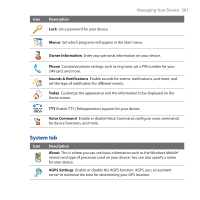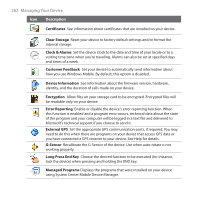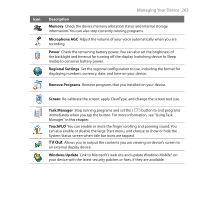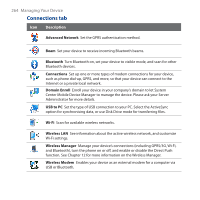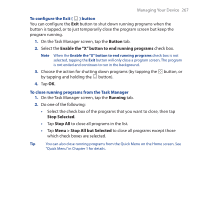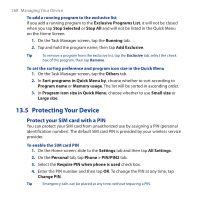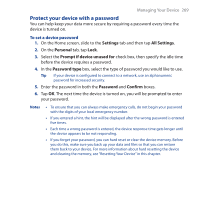HTC FUZE User Manual - Page 266
Using Task Manager, Start > Programs > File Explorer, Storage Card, Paste, Task Manager
 |
UPC - 821793002084
View all HTC FUZE manuals
Add to My Manuals
Save this manual to your list of manuals |
Page 266 highlights
266 Managing Your Device 4. To quickly delete, rename, or copy a file, tap and hold the file, then choose the desired operation on the shortcut menu. To copy or delete multiple files, tap and drag over the desired files to select, tap and hold the selection, then choose the desired operation on the shortcut menu. To copy files to the storage card 1. Tap Start > Programs > File Explorer and navigate to the appropriate folder. 2. Tap and hold the file you want to copy, then tap Copy. 3. Tap the down arrow ( ), then tap Storage Card in the list. 4. Tap and hold an empty area on the screen and then select Paste on the menu. Tip You can configure programs such as Word Mobile and Excel Mobile to directly save edited files onto the storage card. In the program's file list, tap Menu > Options, then select the Storage Card in the Save to box. 13.4 Using Task Manager Task Manager lets you view and stop running programs, configure the button, and enable the Quick Menu on the Home screen. To open Task Manager • Tap the Quick Menu button on the top right corner of the Home screen to open the Quick Menu, then tap . • On the Home screen, slide to the Settings tab and then tap All Settings. On the System tab, tap Task Manager. To switch back to a running program • Tap the program name in the Quick Menu. • On the Task Manager screen, tap and hold the program name on the Running tab, then tap Activate.