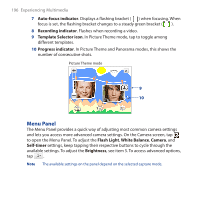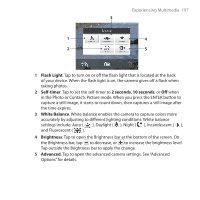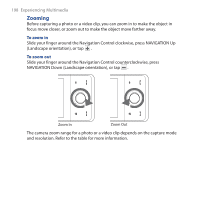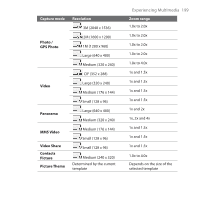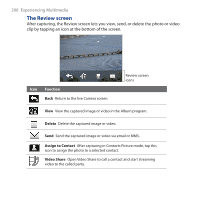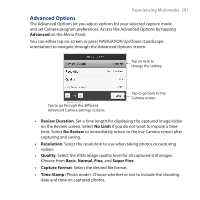HTC FUZE User Manual - Page 196
Menu Panel, Auto-focus indicator, Recording indicator, Template Selector icon, Progress indicator
 |
UPC - 821793002084
View all HTC FUZE manuals
Add to My Manuals
Save this manual to your list of manuals |
Page 196 highlights
196 Experiencing Multimedia 7 Auto-focus indicator. Displays a flashing bracket ( ) when focusing. When focus is set, the flashing bracket changes to a steady green bracket ( ). 8 Recording indicator. Flashes when recording a video. 9 Template Selector icon. In Picture Theme mode, tap to toggle among different templates. 10 Progress indicator. In Picture Theme and Panorama modes, this shows the number of consecutive shots. Picture Theme mode 9 10 Menu Panel The Menu Panel provides a quick way of adjusting most common camera settings and lets you access more advanced camera settings. On the Camera screen, tap to open the Menu Panel. To adjust the Flash Light, White Balance, Camera, and Self-timer settings, keep tapping their respective buttons to cycle through the available settings. To adjust the Brightness, see item 5. To access advanced options, tap . Note The available settings on the panel depend on the selected capture mode.