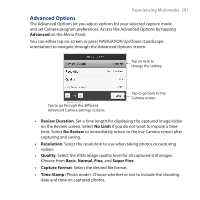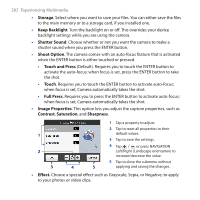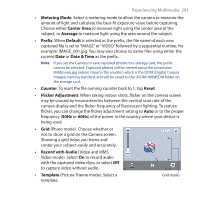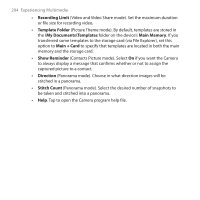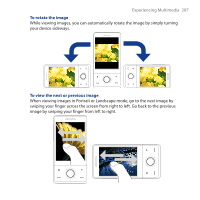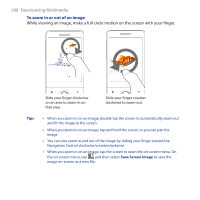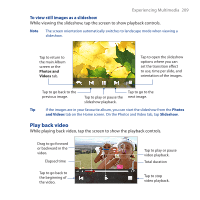HTC FUZE User Manual - Page 206
View an image, Menu > Slideshow
 |
UPC - 821793002084
View all HTC FUZE manuals
Add to My Manuals
Save this manual to your list of manuals |
Page 206 highlights
206 Experiencing Multimedia • Tap a video file (files with the icon) to play back the video file. See "Play back video" in this chapter for details. • Select a still image and then tap Menu > Slideshow to view the images in the album as a slideshow. Animated GIF and video files will not be played back in the slideshow. See "To view still images as a slideshow" in this chapter for details. View an image While viewing an image in full screen, tap the screen or press ENTER to open the on-screen menu. Tap to send the image using one of the Messaging accounts. Tap to start the slideshow. Tap to go back to the main Album screen, Photos and Videos tab, or Camera. Tap to open a menu where you can save the screen image as a photo for a contact, save the current image as a new file, delete the image, and view file properties. Tip You can delete multiple files at once by selecting Menu > Delete Items on the main Album screen and then selecting the files to delete.