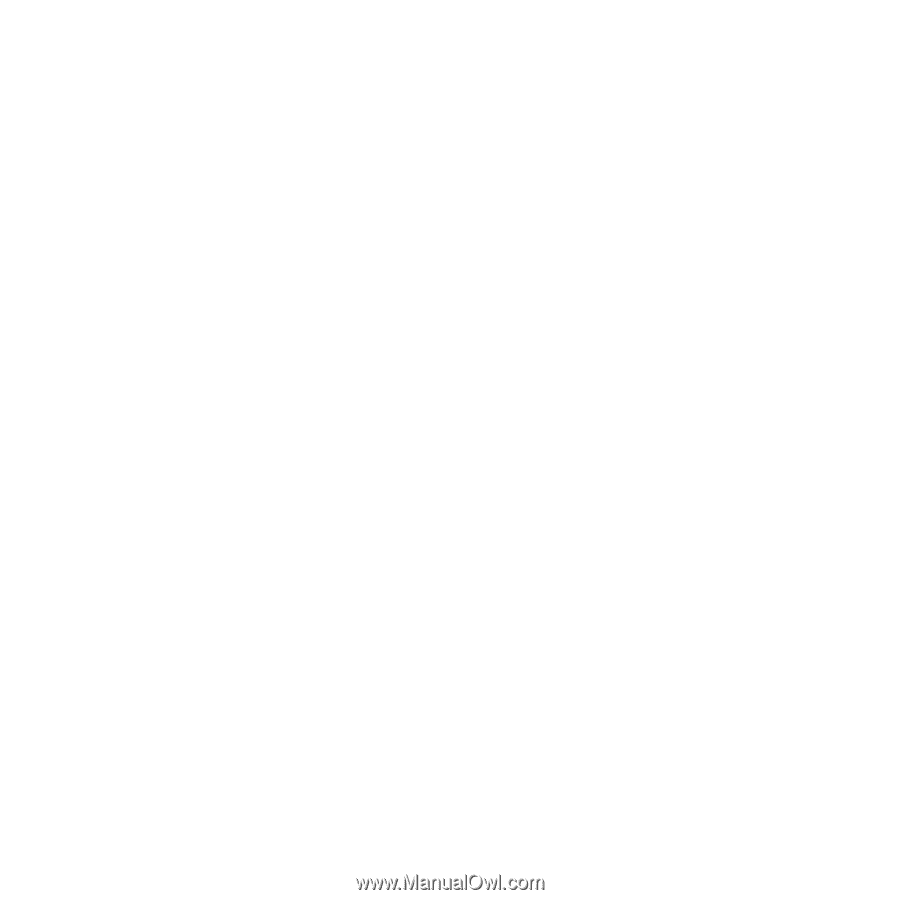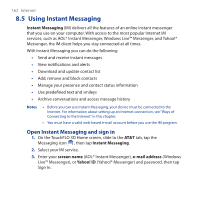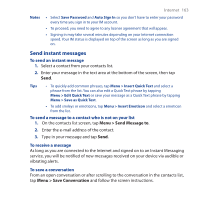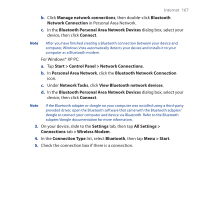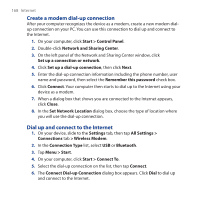HTC FUZE User Manual - Page 163
Send instant messages, Menu > Send Message to, Menu > Save Conversation
 |
UPC - 821793002084
View all HTC FUZE manuals
Add to My Manuals
Save this manual to your list of manuals |
Page 163 highlights
Notes Internet 163 • Select Save Password and Auto Sign In so you don't have to enter your password every time you sign in to your IM account. • To proceed, you need to agree to any license agreement that will appear. • Signing in may take several minutes depending on your Internet connection speed. Your IM status is displayed on top of the screen as long as you are signed on. Send instant messages To send an instant message 1. Select a contact from your contacts list. 2. Enter your message in the text area at the bottom of the screen, then tap Send. Tips • To quickly add common phrases, tap Menu > Insert Quick Text and select a phrase from the list. You can also edit a Quick Text phrase by tapping Menu > Edit Quick Text or save your message as a Quick Text phrase by tapping Menu > Save as Quick Text. • To add smileys or emoticons, tap Menu > Insert Emoticon and select a emoticon from the list. To send a message to a contact who is not on your list 1. On the contacts list screen, tap Menu > Send Message to. 2. Enter the e-mail address of the contact. 3. Type in your message and tap Send. To receive a message As long as you are connected to the Internet and signed on to an Instant Messaging service, you will be notified of new messages received on your device via audible or vibrating alerts. To save a conversation From an open conversation or after scrolling to the conversation in the contacts list, tap Menu > Save Conversation and follow the screen instructions.