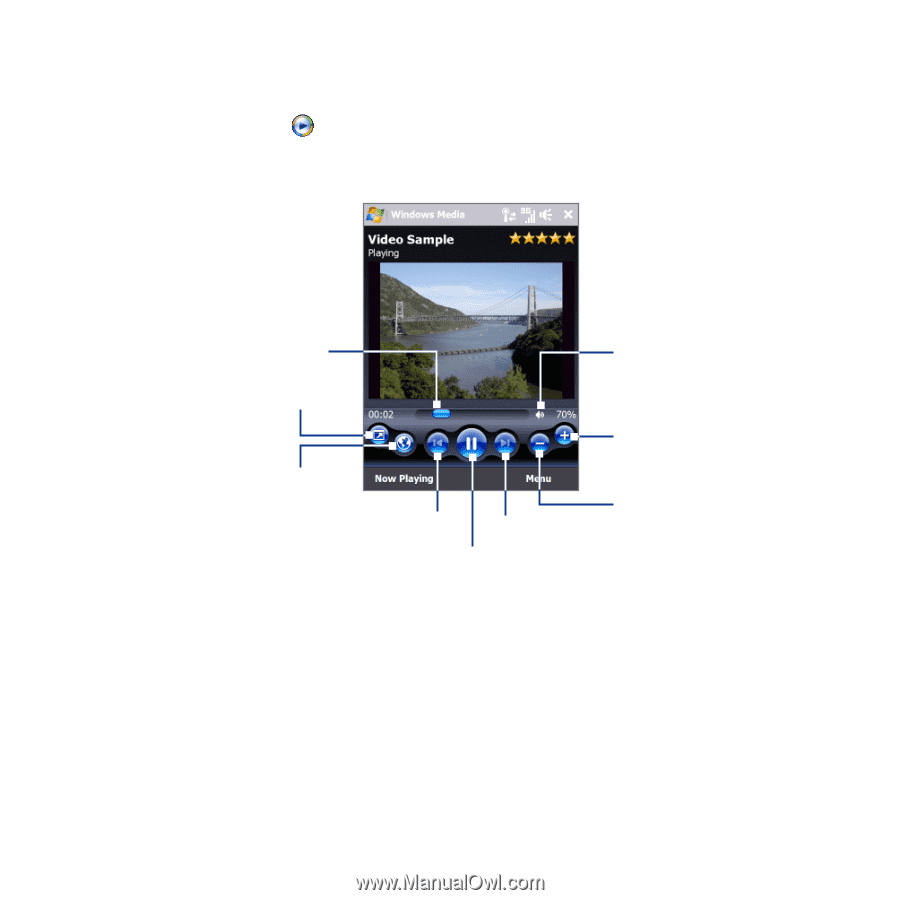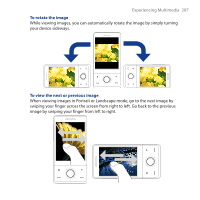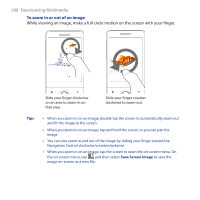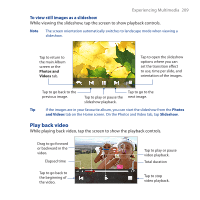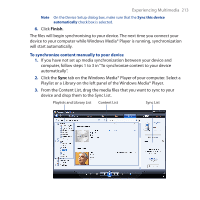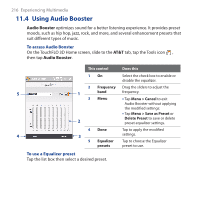HTC FUZE User Manual - Page 211
About the controls, About the screens and menus, To open Windows Media® Player Mobile
 |
UPC - 821793002084
View all HTC FUZE manuals
Add to My Manuals
Save this manual to your list of manuals |
Page 211 highlights
Experiencing Multimedia 211 To open Windows Media® Player Mobile On the Home screen, slide to the Programs tab, then tap the Windows Media Player Mobile icon . About the controls Tap and drag to jump to any part of the video or audio Mute/Unmute Full screen Increase volume Visit WindowsMedia.com Decrease volume Skip to the beginning of Skip to the next file the current file or to the previous file Play/Pause About the screens and menus Windows Media® Player Mobile has three primary screens: • Playback screen. The screen that displays the playback controls (such as Play, Pause, Next, Previous, and Volume) and the video window. You can change the appearance of this screen by choosing a different skin. • Now Playing screen. The screen that displays the Now Playing playlist. This special playlist indicates the current file being played and any files that are "queued up" to play next.