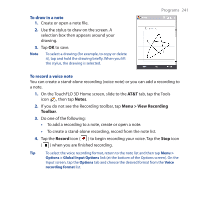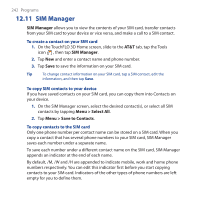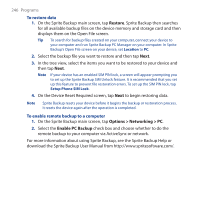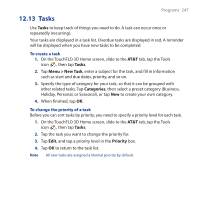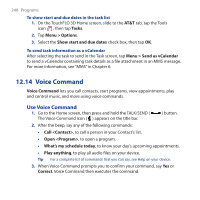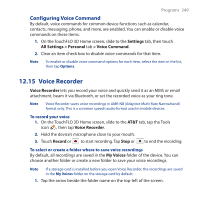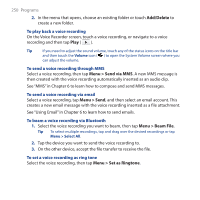HTC FUZE User Manual - Page 245
Location, Storage Card, My Documents, On the Device Reset Required screen, tap
 |
UPC - 821793002084
View all HTC FUZE manuals
Add to My Manuals
Save this manual to your list of manuals |
Page 245 highlights
Use the check boxes to select or exclude items for backup. Programs 245 Main screen Backup Data Selection screen Notes • To prevent data restore problems, it is recommended that you exclude the device's File System from back up. To exclude File System from back up, tap "+" before the System Data item to expand the list, then clear the File System checkbox. • When File System is excluded from back up, you need to reinstall all third party programs to your device after you do a hard reset and restored your files. 4. After selecting data items, tap Next. The Save As screen then appears. 5. Enter a file name for the backup file. 6. In Location, choose whether to save the backup file to \Storage Card (if one is installed), \My Documents on the device memory, or to a PC. Tip When backing up data to a storage card or to \My Documents on the device memory, you can also choose a specific folder where to save the backup file. 7. Tap Next. 8. On the Device Reset Required screen, tap Next to start the backup. Note Do not start and use any programs on your device until the backup process is completed.