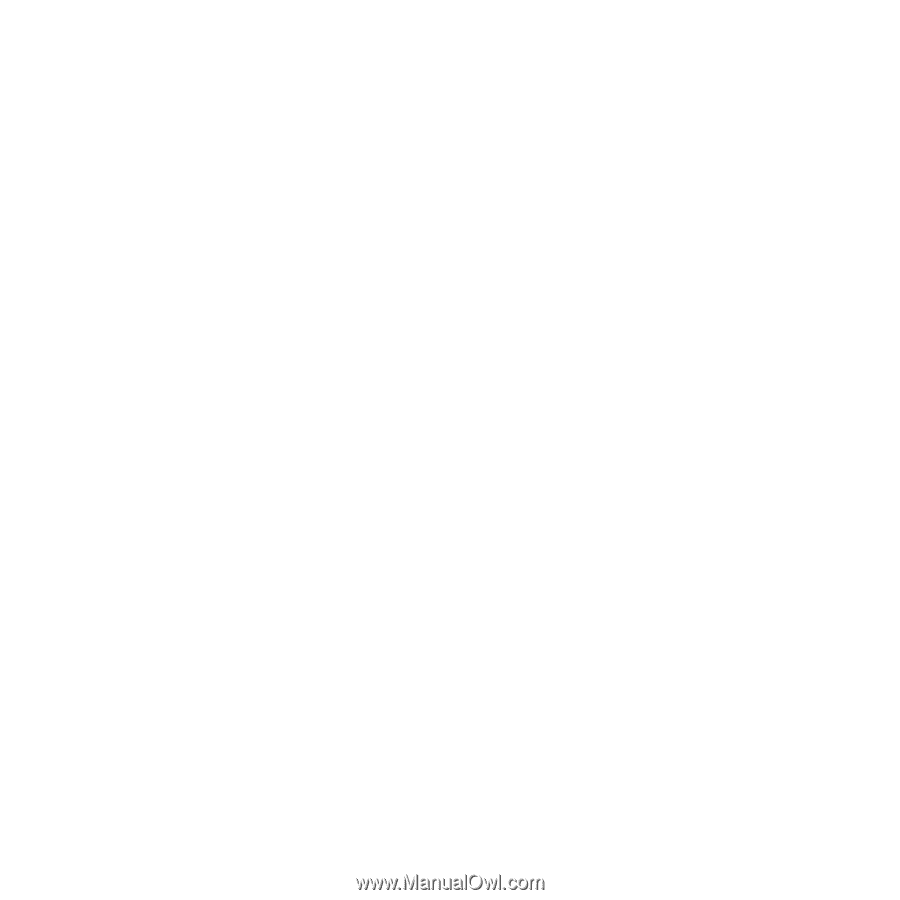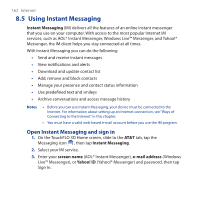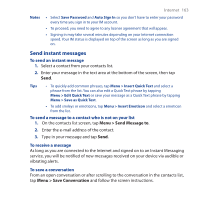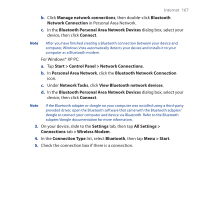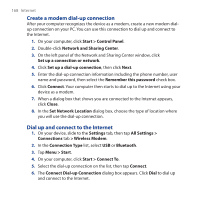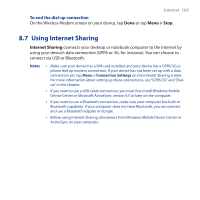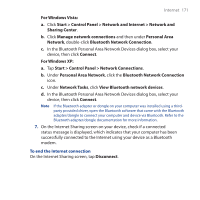HTC FUZE User Manual - Page 167
Start > Control Panel > Network Connections, Bluetooth Personal Area Network Devices - windows 7 driver
 |
UPC - 821793002084
View all HTC FUZE manuals
Add to My Manuals
Save this manual to your list of manuals |
Page 167 highlights
Internet 167 b. Click Manage network connections, then double-click Bluetooth Network Connection in Personal Area Network. c. In the Bluetooth Personal Area Network Devices dialog box, select your device, then click Connect. Note After you have finished creating a Bluetooth connection between your device and computer, Windows Vista automatically detects your device and installs it to your computer as a Bluetooth modem. For Windows® XP PC: a. Tap Start > Control Panel > Network Connections. b. In Personal Area Network, click the Bluetooth Network Connection icon. c. Under Network Tasks, click View Bluetooth network devices. d. In the Bluetooth Personal Area Network Devices dialog box, select your device, then click Connect. Note If the Bluetooth adapter or dongle on your computer was installed using a third-party provided driver, open the Bluetooth software that came with the Bluetooth adapter/ dongle to connect your computer and device via Bluetooth. Refer to the Bluetooth adapter/dongle documentation for more information. 3. On your device, slide to the Settings tab, then tap All Settings > Connections tab > Wireless Modem. 4. In the Connection Type list, select Bluetooth, then tap Menu > Start. 5. Check the connection box if there is a connection.