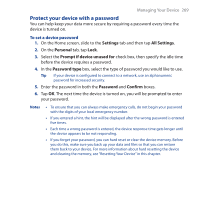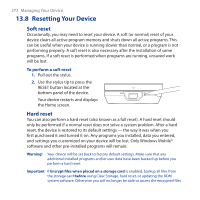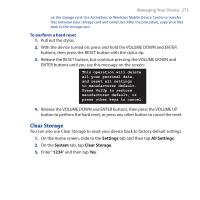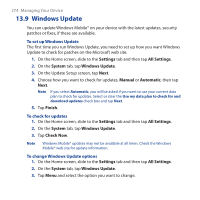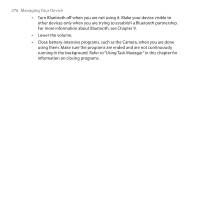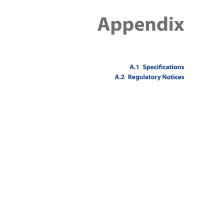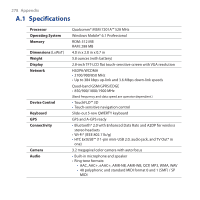HTC FUZE User Manual - Page 274
Windows Update, Settings, All Settings, System, Manual, Automatic, Finish, Check Now
 |
UPC - 821793002084
View all HTC FUZE manuals
Add to My Manuals
Save this manual to your list of manuals |
Page 274 highlights
274 Managing Your Device 13.9 Windows Update You can update Windows Mobile® on your device with the latest updates, security patches or fixes, if these are available. To set up Windows Update The first time you run Windows Update, you need to set up how you want Windows Update to check for patches on the Microsoft web site. 1. On the Home screen, slide to the Settings tab and then tap All Settings. 2. On the System tab, tap Windows Update. 3. On the Update Setup screen, tap Next. 4. Choose how you want to check for updates, Manual or Automatic, then tap Next. Note If you select Automatic, you will be asked if you want to use your current data plan to check for updates. Select or clear the Use my data plan to check for and download updates check box and tap Next. 5. Tap Finish. To check for updates 1. On the Home screen, slide to the Settings tab and then tap All Settings. 2. On the System tab, tap Windows Update. 3. Tap Check Now. Note Windows Mobile® updates may not be available at all times. Check the Windows Mobile® web site for update information. To change Windows Update options 1. On the Home screen, slide to the Settings tab and then tap All Settings. 2. On the System tab, tap Windows Update. 3. Tap Menu and select the option you want to change.