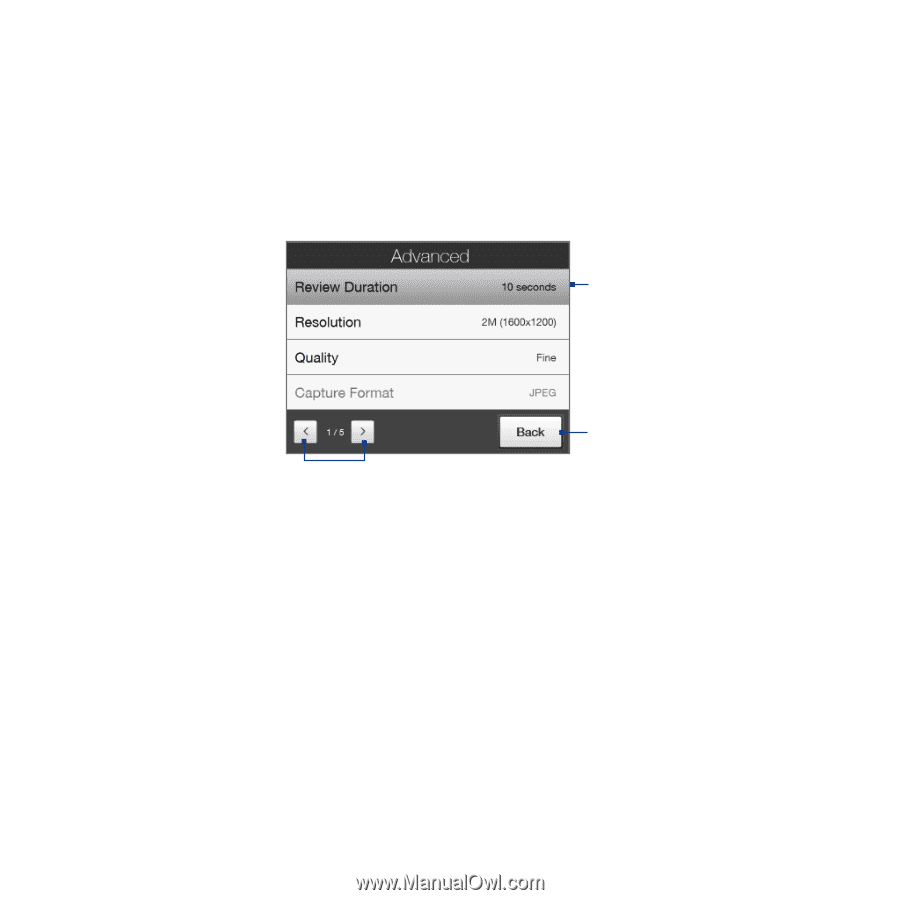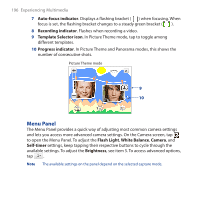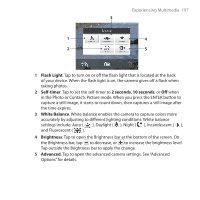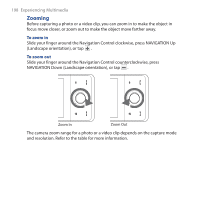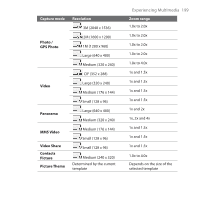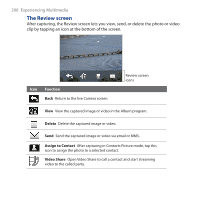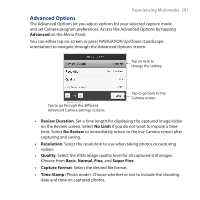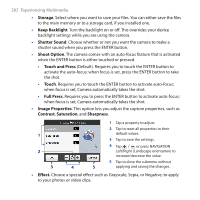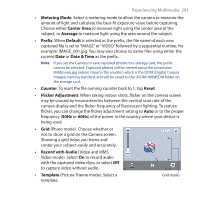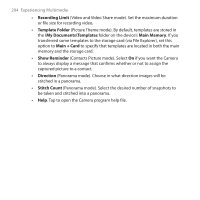HTC FUZE User Manual - Page 201
Advanced Options, Advanced, Review Duration, No Limit, No Review, Resolution, Quality, Basic, Normal
 |
UPC - 821793002084
View all HTC FUZE manuals
Add to My Manuals
Save this manual to your list of manuals |
Page 201 highlights
Experiencing Multimedia 201 Advanced Options The Advanced Options let you adjust options for your selected capture mode and set Camera program preferences. Access the Advanced Options by tapping Advanced on the Menu Panel. You can either tap on-screen or press NAVIGATION Up/Down (Landscape orientation) to navigate through the Advanced Options screen. Tap an item to change the setting. Tap to go through the different Advanced Camera Settings screens. Tap to go back to the Camera screen. • Review Duration. Set a time length for displaying the captured image/video on the Review screen. Select No Limit if you do not want to impose a time limit. Select No Review to immediately return to the live Camera screen after capturing and saving. • Resolution. Select the resolution to use when taking photos or caoturing videos. • Quality. Select the JPEG image quality level for all captured still images. Choose from Basic, Normal, Fine, and Super Fine. • Capture Format. Select the desired file format. • Time Stamp (Photo mode). Choose whether or not to include the shooting date and time on captured photos.