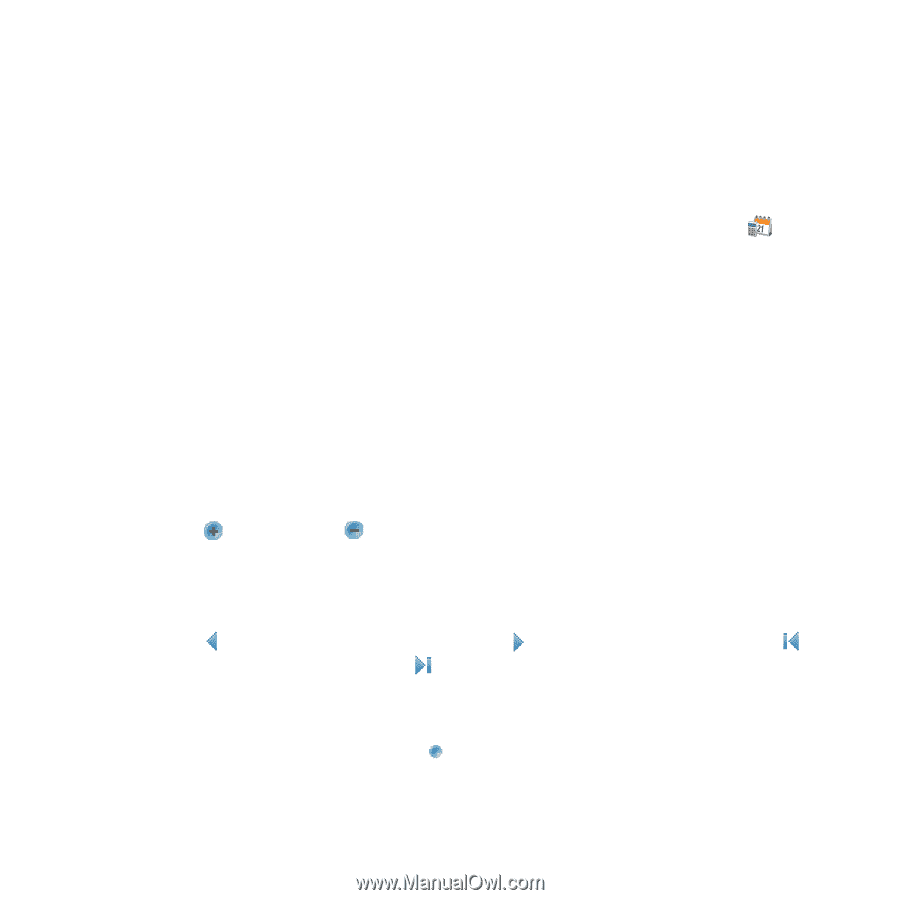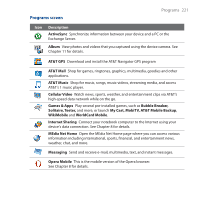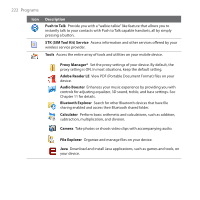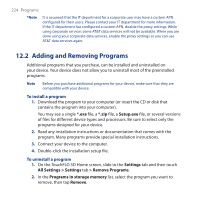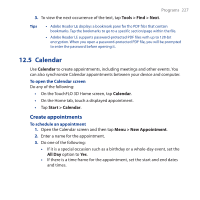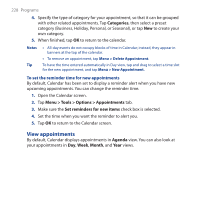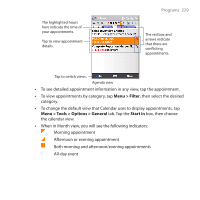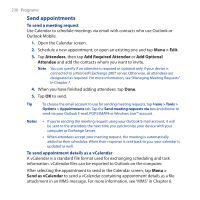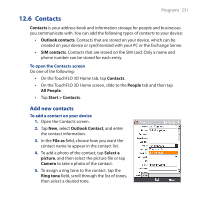HTC FUZE User Manual - Page 226
Adobe® Reader® LE, AT&T, Tools > View > Continuous, Tools > Go To > Number
 |
UPC - 821793002084
View all HTC FUZE manuals
Add to My Manuals
Save this manual to your list of manuals |
Page 226 highlights
226 Programs 12.4 Adobe® Reader® LE Adobe® Reader® LE is an application for viewing PDF (Portable Document Format) documents on your device. It supports a subset of the features found in the PC versions of Adobe Reader. To open Adobe Reader LE On the TouchFLO 3D Home screen, slide to the AT&T tab, tap the Tools icon , then tap Adobe Reader LE. To open a PDF file on your device • Open a PDF file in Adobe Reader LE; or • Open File Explorer, find the PDF file, then tap the file to open it. To navigate through a PDF document You can use the controls in the program and finger gestures to navigate a PDF document. • Tap Tools > View > Continuous and then slide your finger up or down the screen to scroll through the pages in the document. Tip You can also drag the scroll bars to scroll through the pages. • Tap to zoom in or to zoom out. After zooming in, slide your finger on the screen to pan the current page. • Press NAVIGATION Up/Down/Right/Left to move to the desired direction of the page. • Tap to return to the previous page; tap to move to the next page. Tap to jump to the first page; tap to jump to the last page. • Tap Tools > Go To > Page Number to enter a page number that you want to view. To search for text in the document 1. Tap Tools > Find > Text or tap in the toolbar. 2. Type in the text to be searched, then tap Find. The matched text in the document will be highlighted.