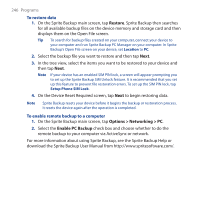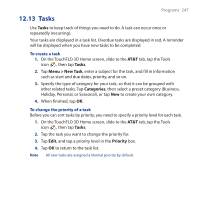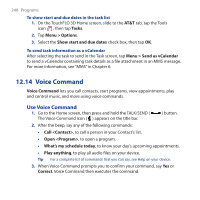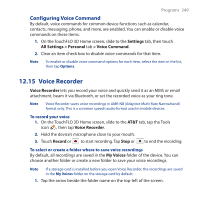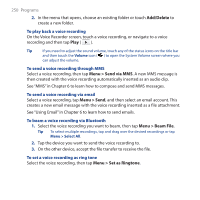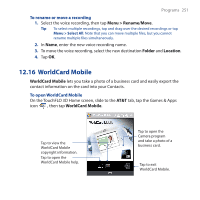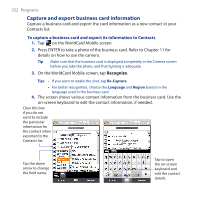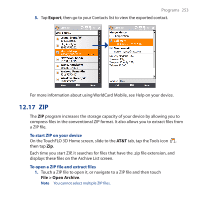HTC FUZE User Manual - Page 248
Voice Command
 |
UPC - 821793002084
View all HTC FUZE manuals
Add to My Manuals
Save this manual to your list of manuals |
Page 248 highlights
248 Programs To show start and due dates in the task list 1. On the TouchFLO 3D Home screen, slide to the AT&T tab, tap the Tools icon , then tap Tasks. 2. Tap Menu > Options. 3. Select the Show start and due dates check box, then tap OK. To send task information as a vCalendar After selecting the task to send in the Task screen, tap Menu > Send as vCalendar to send a vCalendar containing task details as a file attachment in an MMS message. For more information, see "MMS" in Chapter 6. 12.14 Voice Command Voice Command lets you call contacts, start programs, view appointments, play and control music, and more using voice commands. Use Voice Command 1. Go to the Home screen, then press and hold the TALK/SEND ( The Voice Command icon ( ) appears on the title bar. ) button. 2. After the beep, say any of the following commands: • Call , to call a person in your Contact's list. • Open , to open a program. • What's my schedule today, to know your day's upcoming appointments. • Play anything, to play all audio files on your device. Tip For a complete list of commands that you can say, see Help on your device. 3. When Voice Command prompts you to confirm your command, say Yes or Correct. Voice Command then executes the command.