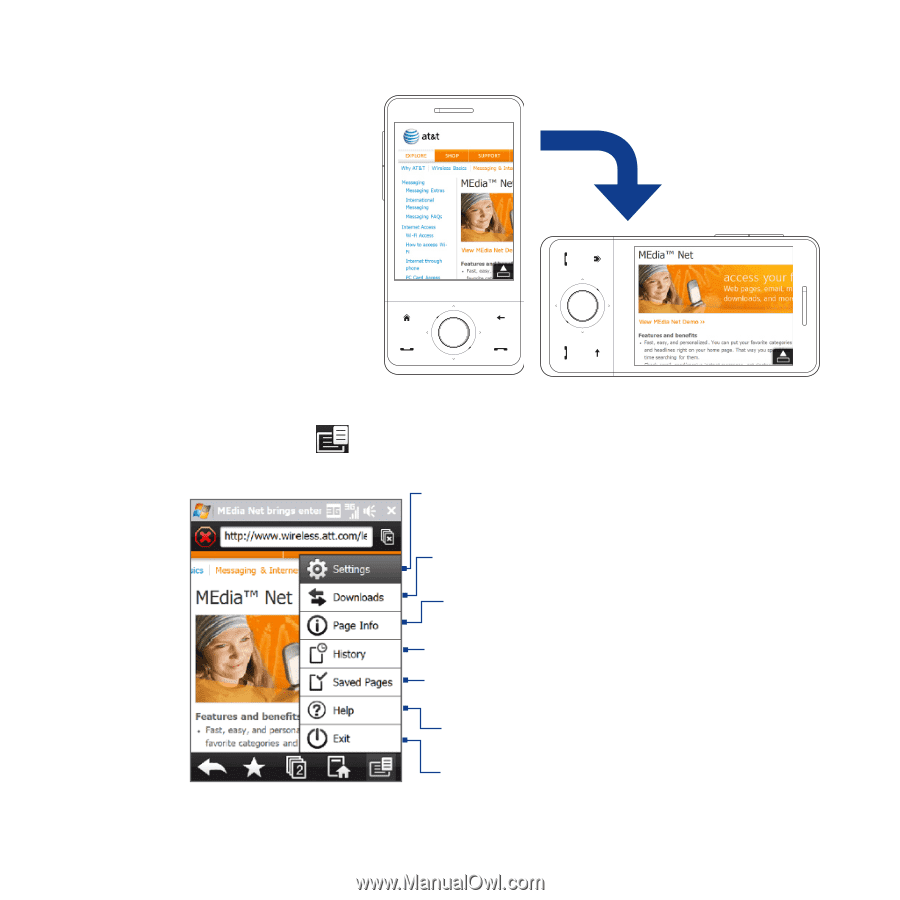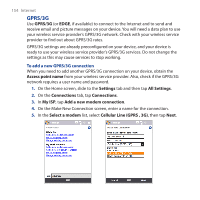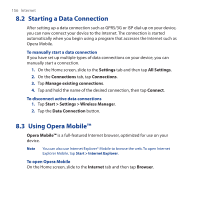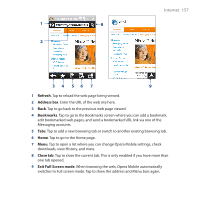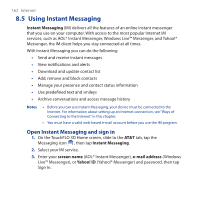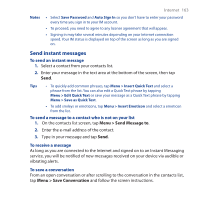HTC FUZE User Manual - Page 159
Opera Mobile menu, To change the screen orientation
 |
UPC - 821793002084
View all HTC FUZE manuals
Add to My Manuals
Save this manual to your list of manuals |
Page 159 highlights
To change the screen orientation Change the screen orientation by simply turning your device sideways. Internet 159 Opera Mobile menu On the menu bar, tap to open the menu. Tap to open the Settings screen where you can set the default home page, change display settings, set privacy settings, and more. Tap to view items being downloaded. You can also resume or stop current downloads. Tap to view information about the Web page you are browsing. Tap to see web pages that you have viewed. Tap to manage and view web pages that you have saved. Tap to open the Opera Mobile help file. Tap to close Opera Mobile completely. Opera Mobile will not run in the background. Note: For more information about using Opera Mobile, go to: http://www.opera.com/products/mobile/