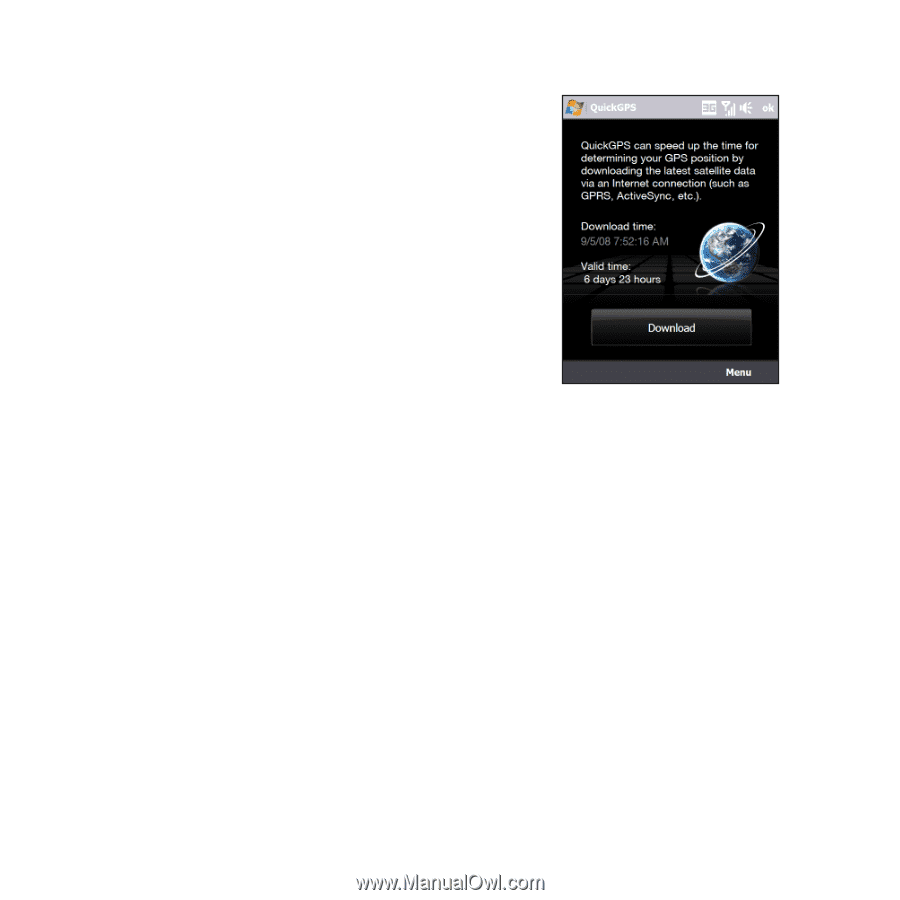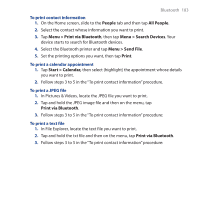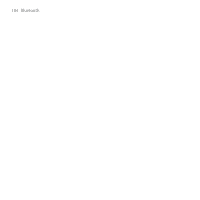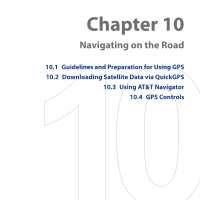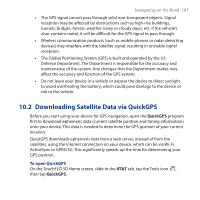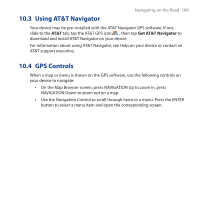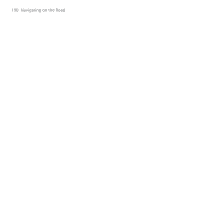HTC FUZE User Manual - Page 188
Download options, To download data
 |
UPC - 821793002084
View all HTC FUZE manuals
Add to My Manuals
Save this manual to your list of manuals |
Page 188 highlights
188 Navigating on the Road To download data Tap Download on the QuickGPS screen. On the screen, initially, you will see the Valid time of the downloaded data. As time passes, the remaining days and hours of validity will be shown. To speed up GPS positioning, download the latest ephemeris data when the validity of the data expires. Download options To configure download times, tap Menu > Options and choose from the available options: • Remind me when data expires. Enables your device to display a reminder message when the validity of the ephemeris data has expired. When you see the reminder message, tap Menu to dismiss the reminder or to set the snooze time so that you will be reminded again. Tap OK to open the QuickGPS program and download the latest data. • Auto download when data expires. Allows ephemeris data to be automatically updated onto your device when the data has expired. • Auto download when connected to PC via ActiveSync. Allows ephemeris data to be automatically downloaded via ActiveSync to your device when your device is connected to your computer. Your computer must be connected to the Internet in order to download data. Note The ephemeris data is stored on HTC web servers. QuickGPS is preconfigured to connect to these servers.