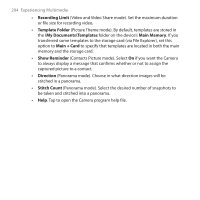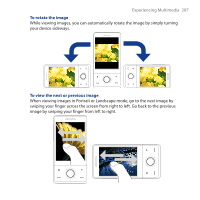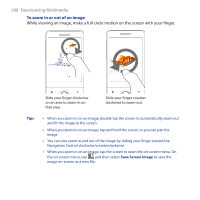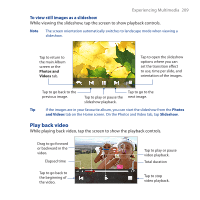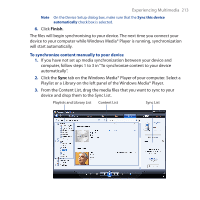HTC FUZE User Manual - Page 209
Play back video, To view still images as a slideshow
 |
UPC - 821793002084
View all HTC FUZE manuals
Add to My Manuals
Save this manual to your list of manuals |
Page 209 highlights
Experiencing Multimedia 209 To view still images as a slideshow While viewing the slideshow, tap the screen to show playback controls. Note The screen orientation automatically switches to landscape mode when viewing a slideshow. Tap to return to the main Album screen or the Photos and Videos tab. Tap to open the slideshow options where you can set the transition effect to use, time per slide, and orientation of the images. Tap to go back to the previous image. Tap to play or pause the slideshow playback. Tap to go to the next image. Tip If the images are in your favourite album, you can start the slideshow from the Photos and Videos tab on the Home screen. On the Photos and Video tab, tap Slideshow. Play back video While playing back video, tap the screen to show the playback controls. Drag to go forward or backward in the video. Elapsed time Tap to go back to the beginning of the video. Tap to play or pause video playback. Total duration Tap to stop video playback.