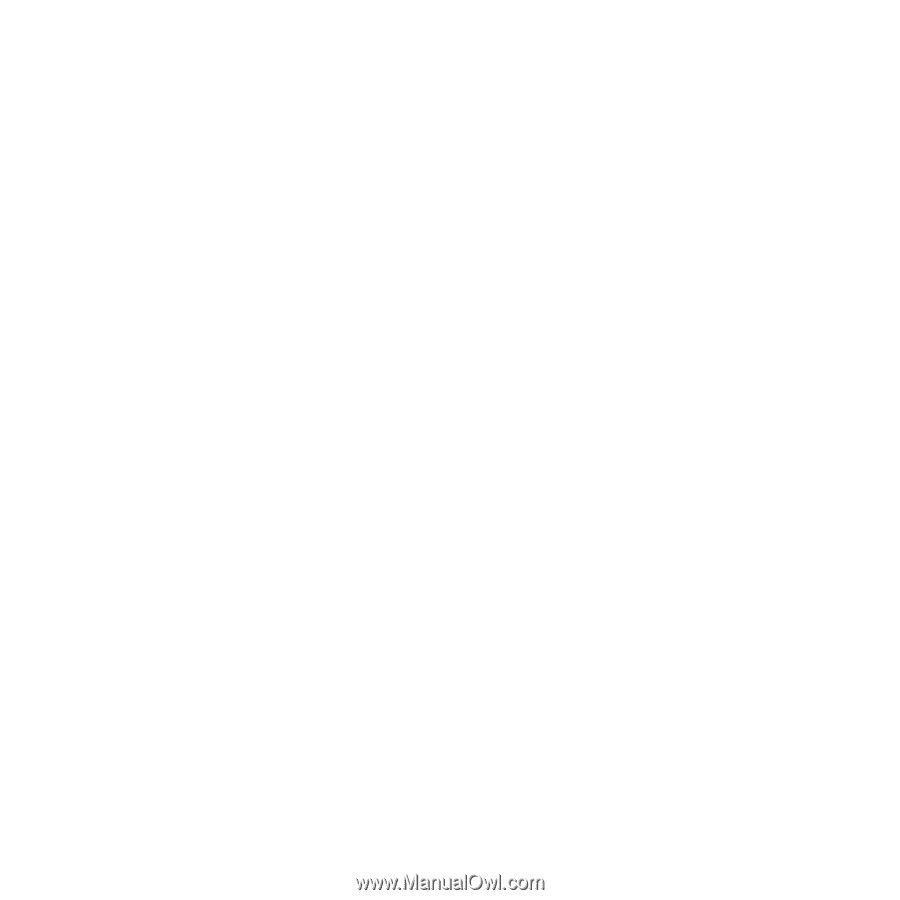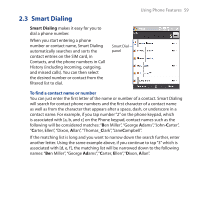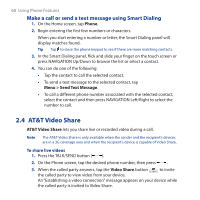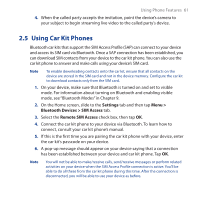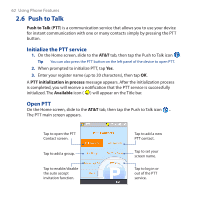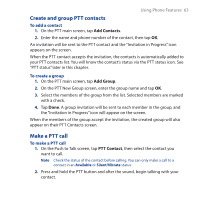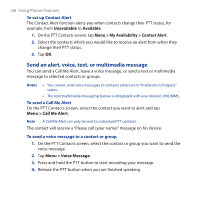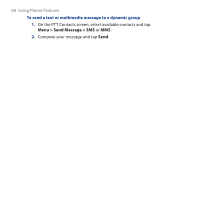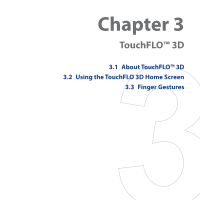HTC FUZE User Manual - Page 64
Menu > Quick Group, Convert to Cellular, To make a group call
 |
UPC - 821793002084
View all HTC FUZE manuals
Add to My Manuals
Save this manual to your list of manuals |
Page 64 highlights
64 Using Phone Features 3. Release the PTT button when you are finished speaking. 4. To end the call, press the END button. To make a group call 1. On the PTT Contacts screen, select the group you want to call. 2. Press and hold the PTT button and after the sound, begin talking with your group. 3. Release the PTT button when you are finished speaking. 4. To end the call, press the END button. To make a Quick Group call 1. On the PTT Contacts screen, select an available contact. 2. Tap Menu > Quick Group. 3. Select the contacts that you want to add to the quick group call. 4. Press and hold the PTT button and after the sound, begin talking with the created quick group. 5. Release the PTT button when you are finished speaking. 6. To end the call, press the END button. To convert the PTT call to a cellular call During a PTT call, you can upgrade the PTT call to a regular cellular phone call by tapping the Convert to Cellular button on the PTT call screen. Note When a group call is converted to a cellular call, group members will hear a sound to indicate that the call has been converted. They must tap the Join Cellular button on their devices or press the PTT button to be able to speak on the call. Otherwise, they will only be able to listen to the call. Each member can leave the call by pressing the END button on their devices.