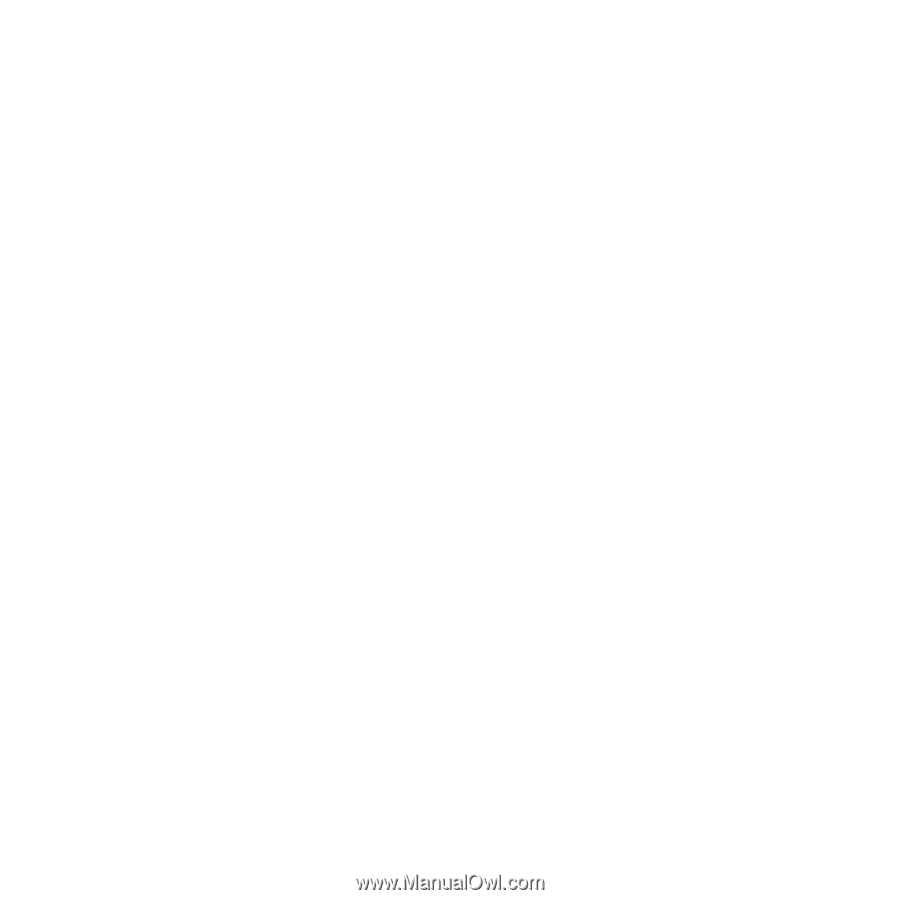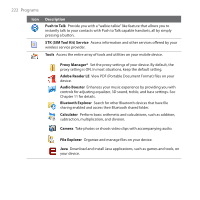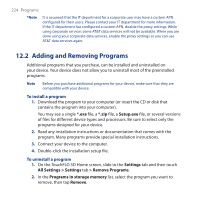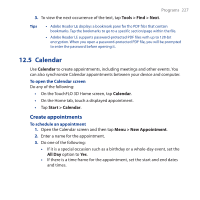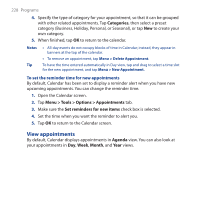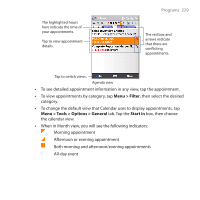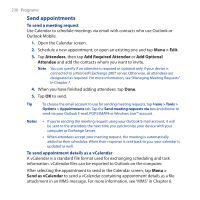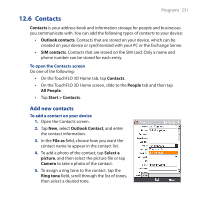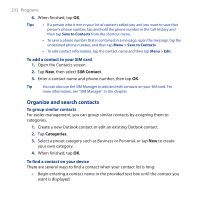HTC FUZE User Manual - Page 227
Calendar, Create appointments - specifications
 |
UPC - 821793002084
View all HTC FUZE manuals
Add to My Manuals
Save this manual to your list of manuals |
Page 227 highlights
Programs 227 3. To view the next occurrence of the text, tap Tools > Find > Next. Tips • Adobe Reader LE displays a bookmark pane for the PDF files that contain bookmarks. Tap the bookmarks to go to a specific section/page within the file. • Adobe Reader LE supports password-protected PDF files with up to 128-bit encryption. When you open a password-protected PDF file, you will be prompted to enter the password before opening it. 12.5 Calendar Use Calendar to create appointments, including meetings and other events. You can also synchronize Calendar appointments between your device and computer. To open the Calendar screen Do any of the following: • On the TouchFLO 3D Home screen, tap Calendar. • On the Home tab, touch a displayed appointment. • Tap Start > Calendar. Create appointments To schedule an appointment 1. Open the Calendar screen and then tap Menu > New Appointment. 2. Enter a name for the appointment. 3. Do one of the following: • If it is a special occasion such as a birthday or a whole-day event, set the All Day option to Yes. • If there is a time frame for the appointment, set the start and end dates and times.