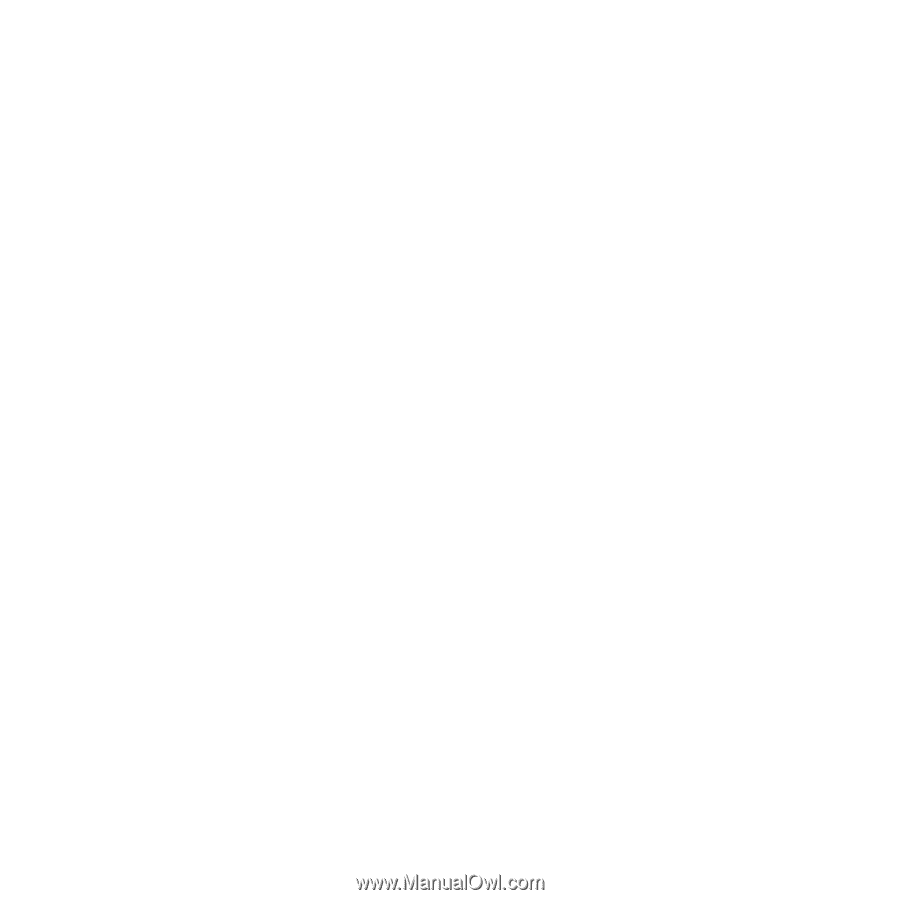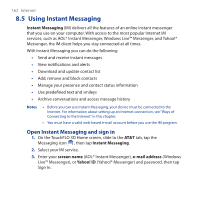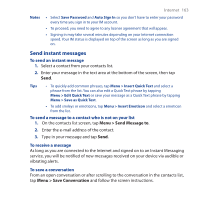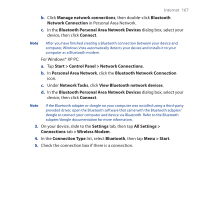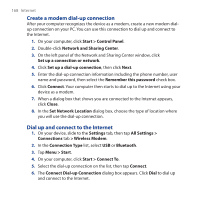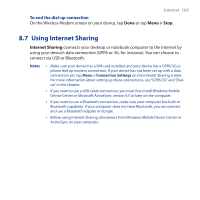HTC FUZE User Manual - Page 165
Sign out, 8.6 Using Wireless Modem - rom
 |
UPC - 821793002084
View all HTC FUZE manuals
Add to My Manuals
Save this manual to your list of manuals |
Page 165 highlights
Internet 165 Sign out • To sign out, tap Menu > Sign Out. Signing out terminates your current session and ends all active conversations. • To close IM without signing out, tap Menu > Close. Closing IM allows you to return at any time without having to sign in again since all your conversations remain active. Note You may choose to sign out of the application and sign in again using a different account. However, any messages sent or received on your device will be billed by your wireless service provider, regardless of which account is used. 8.6 Using Wireless Modem Use the Wireless Modem function to set your device as a USB or Bluetooth modem so you c an connect your personal computer or notebook to the Internet. Note The Windows Mobile Device Center or ActiveSync connection is automatically disabled when you activate Wireless Modem. To set up your device as a USB modem 1. On the TouchFLO 3D Home screen, slide to the Settings tab, then tap All Settings > Connections tab > Wireless Modem. 2. In the Connection Type list, select USB. Note If you will use your device as a Bluetooth modem, create a Bluetooth partnership first between your device and notebook before using Wireless Modem. For more information, see "To set up your device as a Bluetooth modem" in this chapter. 3. Connect the device to your computer using the USB sync cable, then tap Menu > Start. 4. On your computer, a Found New Hardware dialog box appears on screen. Click Cancel then place the Getting Started Disc on the CD/DVD-ROM drive of your computer.