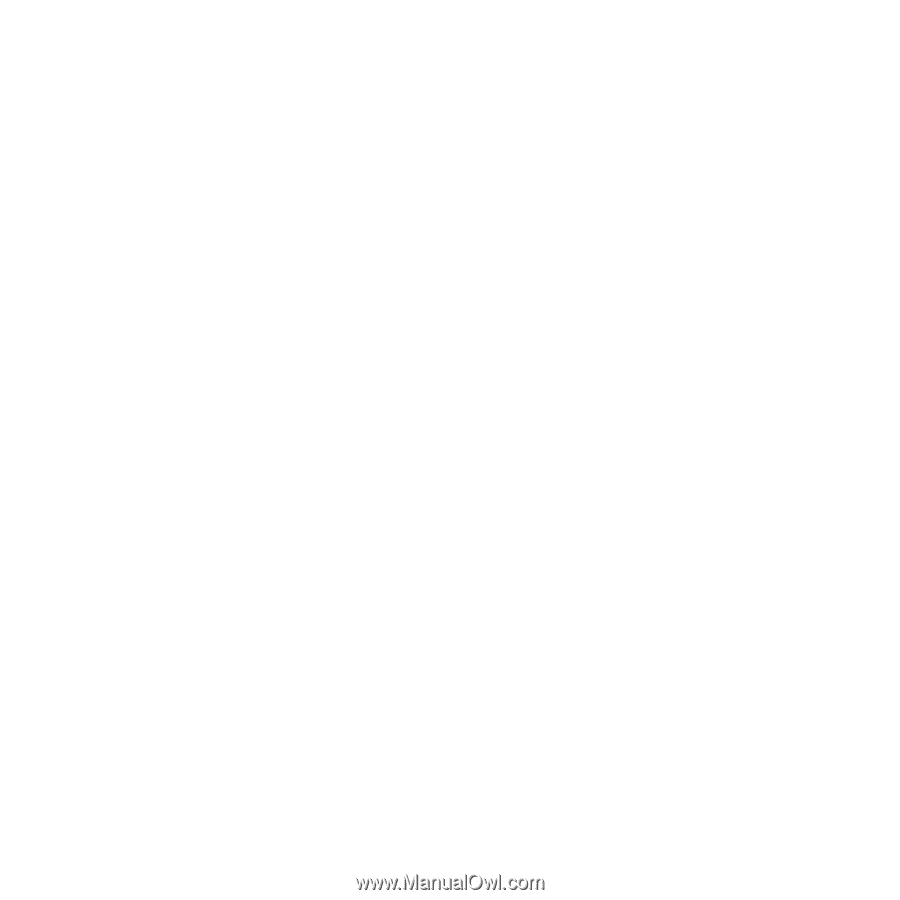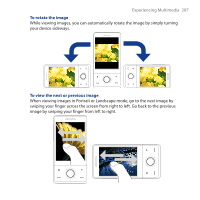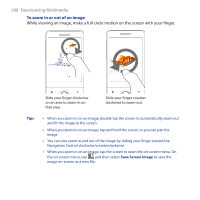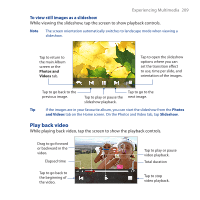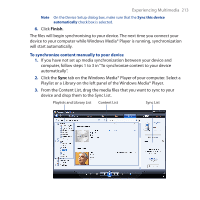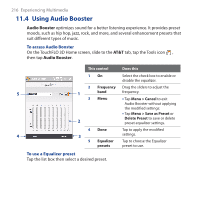HTC FUZE User Manual - Page 212
Synchronize video and audio files, Library screen, Yes, search my computer now, Finish, Set Up Sync
 |
UPC - 821793002084
View all HTC FUZE manuals
Add to My Manuals
Save this manual to your list of manuals |
Page 212 highlights
212 Experiencing Multimedia • Library screen. The screen that lets you quickly find your audio files, video files, and playlists. It contains categories such as My Music, My Videos, My TV, and My Playlists. At the bottom of each screen, you can open a Menu. The commands on this menu vary, depending on which screen you are viewing. For more information about the commands in these menus, see Help on your device. Synchronize video and audio files Use the latest version of Windows Media® Player on your computer to synchronize digital media files from your computer to your device. This ensures that protected files and album art (for skins) are copied to your device correctly. To synchronize content to your device automatically 1. On your computer, open Windows Media® Player, then connect your device to your computer. 2. In the Device Setup Wizard, select Yes, search my computer now. Note If you have previously opened Windows Media® Player and searched for media on your computer, you will not be prompted to search your computer in Step 2. 3. On the Device Setup dialog box, enter a name for your device and click Finish. Note If you installed a storage card with more than 4GB of storage space and could store your entire library, Windows Media Player will automatically synchronize your music files. Set the device to Disk Drive mode for Windows Media Player to automatically synchronize. For more information on how to set the device to Disk Drive mode, see "Using your Device as a USB Drive" in Chapter 1. 4. On the left panel of Windows Media® Player, right-click the name of your device and click Set Up Sync. Note To set up media synchronization on a storage card, right-click Storage Card in the left panel of Windows Media® Player, then click Set Up Sync. 5. Select the playlist(s) that you want to sync between your computer and device, then click Add.