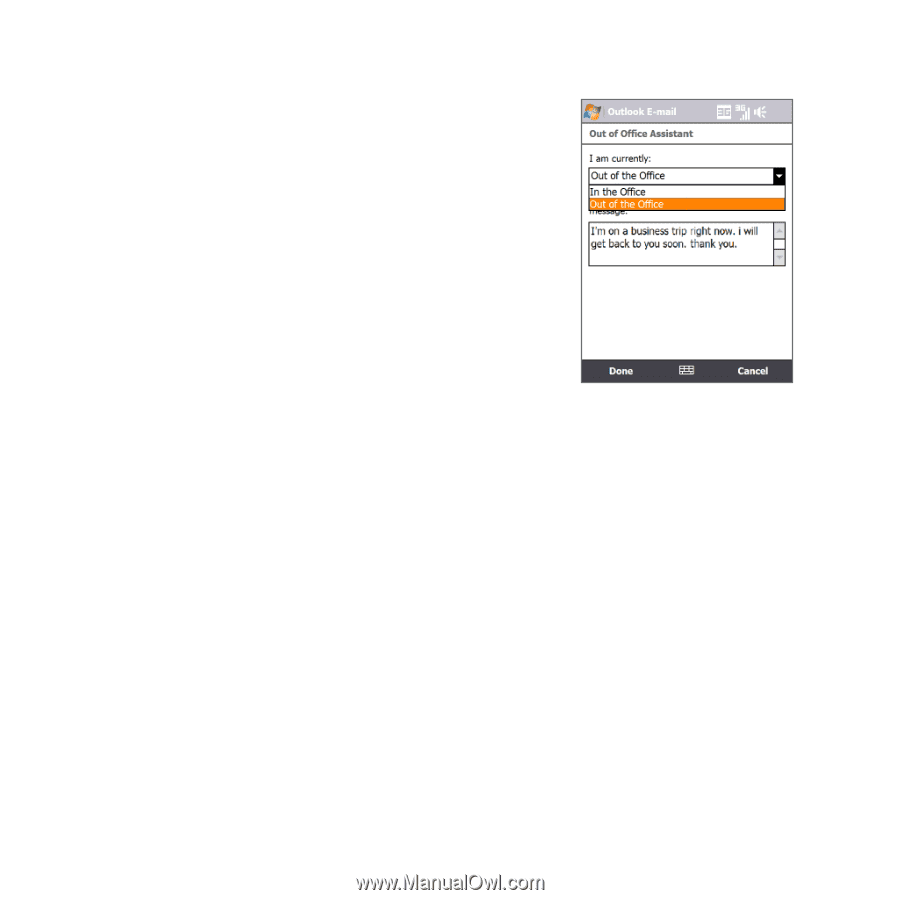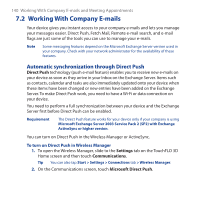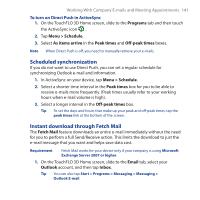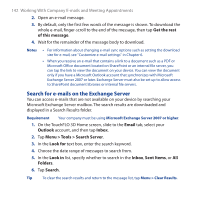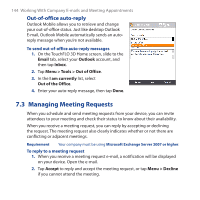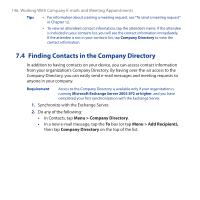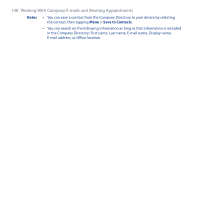HTC FUZE User Manual - Page 144
Out-of-office auto-reply, 7.3 Managing Meeting Requests
 |
UPC - 821793002084
View all HTC FUZE manuals
Add to My Manuals
Save this manual to your list of manuals |
Page 144 highlights
144 Working With Company E-mails and Meeting Appointments Out-of-office auto-reply Outlook Mobile allows you to retrieve and change your out-of-office status. Just like desktop Outlook E-mail, Outlook Mobile automatically sends an autoreply message when you're not available. To send out-of-office auto-reply messages 1. On the TouchFLO 3D Home screen, slide to the Email tab, select your Outlook account, and then tap Inbox. 2. Tap Menu > Tools > Out of Office. 3. In the I am currently list, select Out of the Office. 4. Enter your auto-reply message, then tap Done. 7.3 Managing Meeting Requests When you schedule and send meeting requests from your device, you can invite attendees to your meeting and check their status to know about their availability. When you receive a meeting request, you can reply by accepting or declining the request. The meeting request also clearly indicates whether or not there are conflicting or adjacent meetings. Requirement Your company must be using Microsoft Exchange Server 2007 or higher. To reply to a meeting request 1. When you receive a meeting request e-mail, a notification will be displayed on your device. Open the e-mail. 2. Tap Accept to reply and accept the meeting request, or tap Menu > Decline if you cannot attend the meeting.