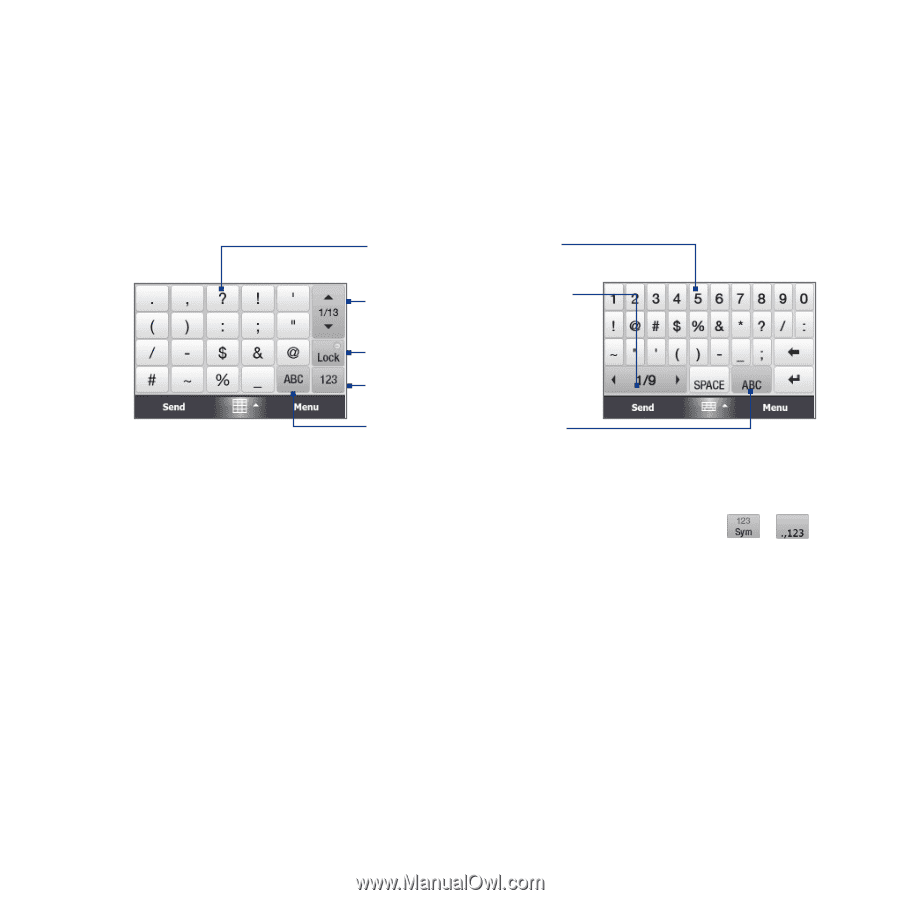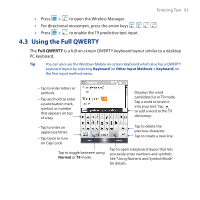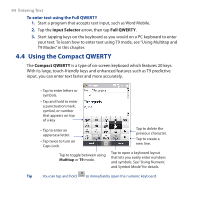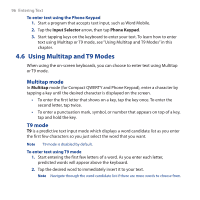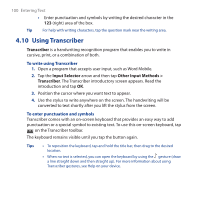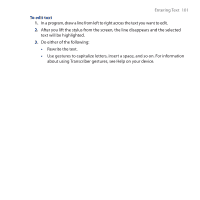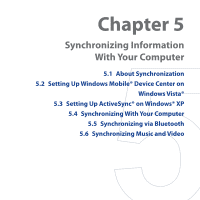HTC FUZE User Manual - Page 98
Using Numeric and Symbol Mode, QWERTY, Compact QWERTY, Phone Keypad, Input Selector
 |
UPC - 821793002084
View all HTC FUZE manuals
Add to My Manuals
Save this manual to your list of manuals |
Page 98 highlights
98 Entering Text 4.7 Using Numeric and Symbol Mode Switch to Numeric and Symbol mode to let you easily enter numbers and common symbols such as parentheses, braces, currency signs, punctuation marks, special characters, and more. Numeric and Symbol mode is available when using the Full QWERTY, Compact QWERTY, and Phone Keypad. Compact QWERTY and Phone Keypad Tap a number or symbol to insert it into your text. Tap to go to the previous or next page of symbols. See "To lock the keyboard in Numeric and Symbol mode." Tap to switch to the numeric keyboard Tap to switch back to the letter keyboard layout. Full QWERTY To switch to Numeric and Symbol mode 1. While using Full QWERTY, Compact QWERTY, or Phone Keypad, tap 2. Locate the number or symbol, then tap it to insert it into your text. / . To lock the keyboard in Numeric and Symbol mode You can lock the keyboard in Numeric and Symbol mode so you can continuously enter symbols and numbers. 1. Tap the Input Selector arrow and then tap Other Input Methods > Options. 2. In the Input Method tab, select a Touch input method in the Input method list, then tap Options. 3. Clear the Turn on one-touch symbol entry check box.