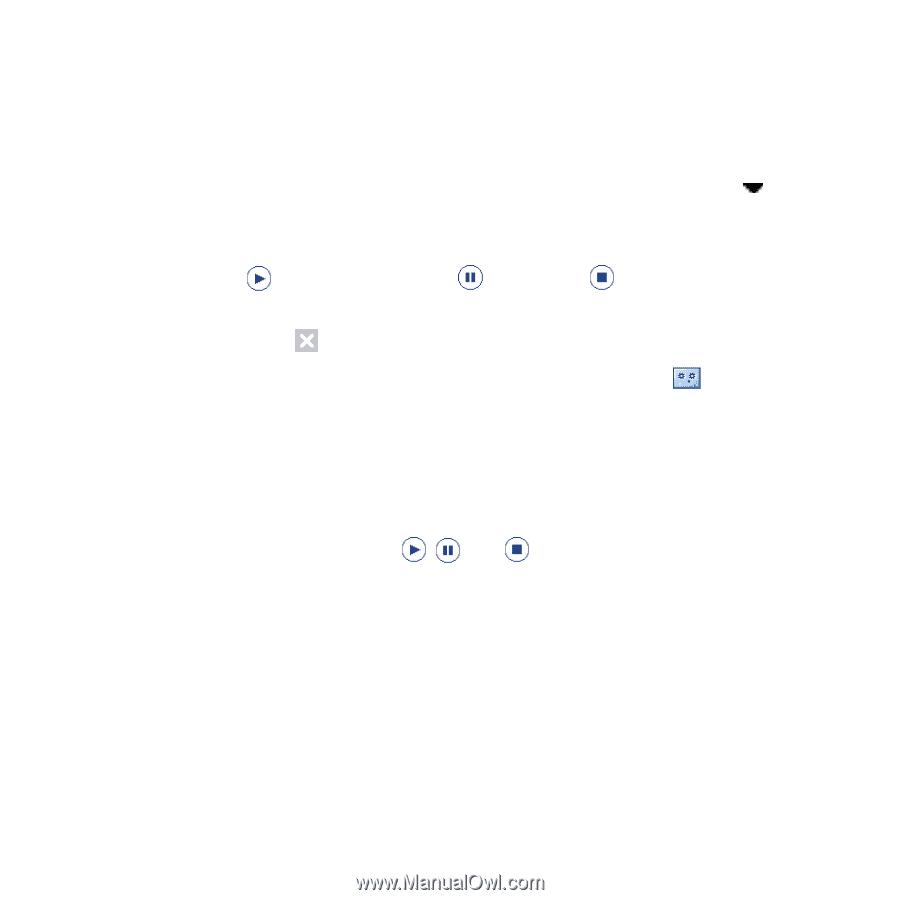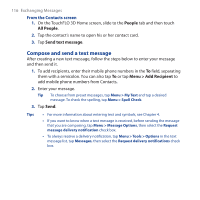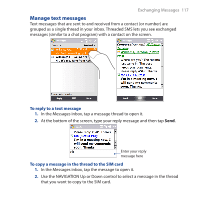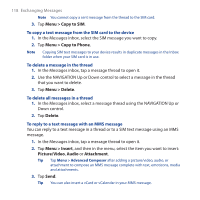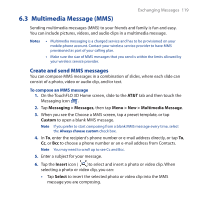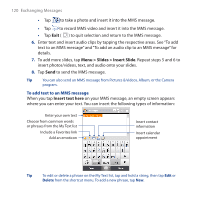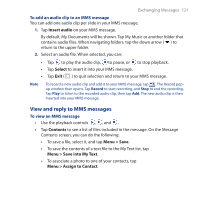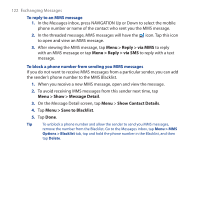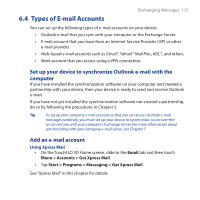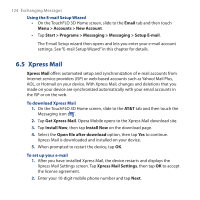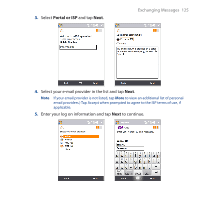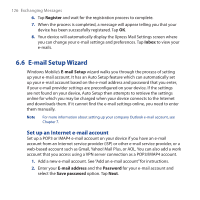HTC FUZE User Manual - Page 121
View and reply to MMS messages, Insert audio, Select, Contents, Menu > Save
 |
UPC - 821793002084
View all HTC FUZE manuals
Add to My Manuals
Save this manual to your list of manuals |
Page 121 highlights
Exchanging Messages 121 To add an audio clip to an MMS message You can add one audio clip per slide in your MMS message. 1. Tap Insert audio on your MMS message. By default, My Documents will be shown. Tap My Music or another folder that contains audio files. When navigating folders, tap the down arrow ( ) to return to the upper folder. 2. Select an audio file. When selected, you can: • Tap to play the audio clip, to pause, or to stop playback. • Tap Select to insert it into your MMS message. • Tap Exit ( ) to quit selection and return to your MMS message. Note To record a new audio clip and add it to your MMS message, tap . The Record popup window then opens. Tap Record to start recording, and Stop to end the recording. Tap Play to listen to the recorded audio clip, then tap Add. The new audio clip is then inserted into your MMS message. View and reply to MMS messages To view an MMS message • Use the playback controls , , and . • Tap Contents to see a list of files included in the message. On the Message Contents screen, you can do the following: • To save a file, select it, and tap Menu > Save. • To save the contents of a text file to the My Text list, tap Menu > Save into My Text. • To associate a photo to one of your contacts, tap Menu > Assign to Contact.