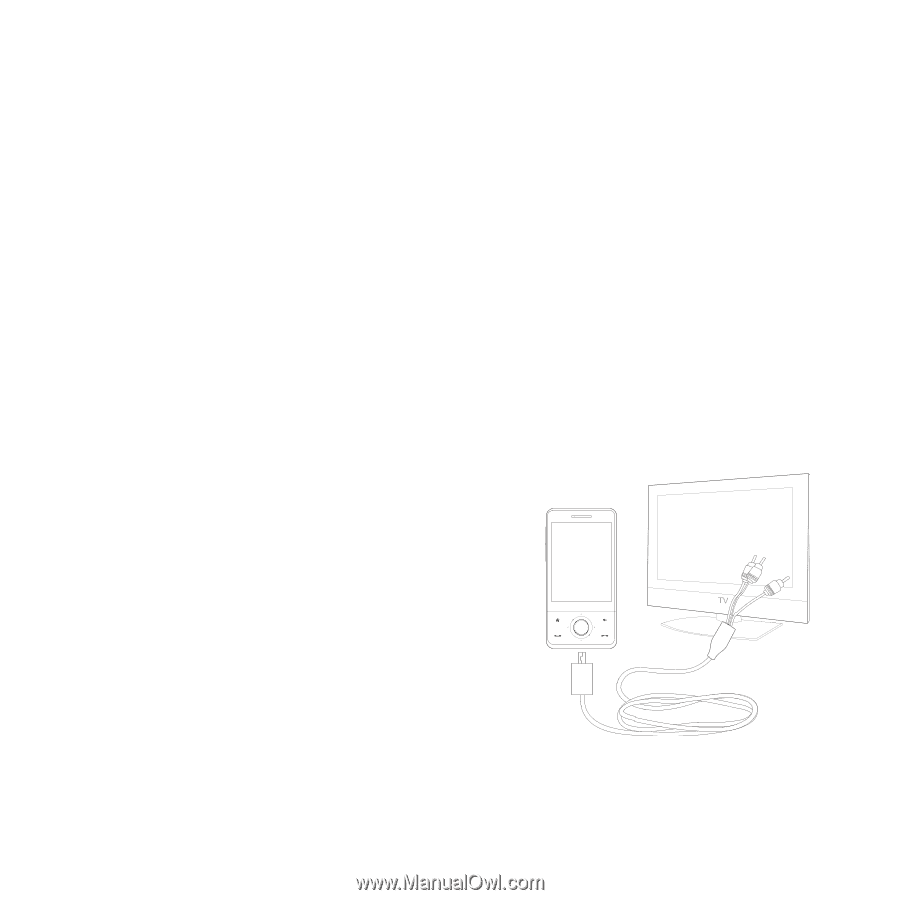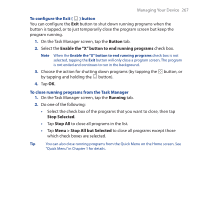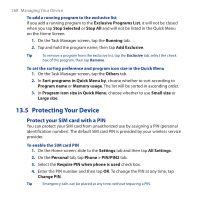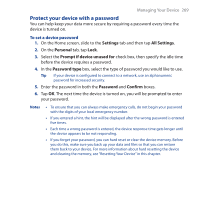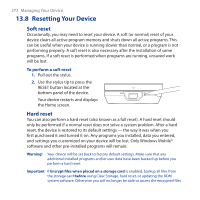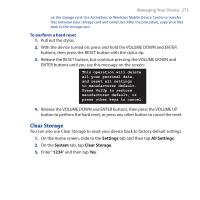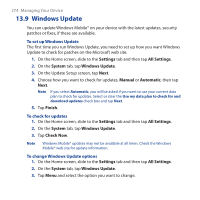HTC FUZE User Manual - Page 270
Connecting to an External Display, Connect the device to an external display
 |
UPC - 821793002084
View all HTC FUZE manuals
Add to My Manuals
Save this manual to your list of manuals |
Page 270 highlights
270 Managing Your Device 13.6 Connecting to an External Display The TV Out function outputs the device's screen contents and audio to an external display with an RCA cable socket such as a television. Notes • You need an HTC TV Out cable to be able to connect your device to an external display. The HTC TV Out cable is sold separately. • When you plug in the HTC TV Out cable to your device, you will not be able to play music files from the TouchFLO 3D Music tab. • It is recommended that you use an audio accessory (not the HTC TV Out cable) such as the wired headset when you want to listen to music on your device. You can check the HTC web site for other audio accessories for your device. Connect the device to an external display 1. Turn off the external display. 2. Connect the ends (red, white, and yellow RCA plugs) of the HTC TV Out cable to the external display's RCA sockets. 3. Connect the mini-USB end of the HTC TV Out cable to the sync connector at the bottom of the device. The TV Out screen opens. Note The device's display automatically changes to landscape mode after you connect the HTC TV Out cable. 4. Choose the video standard to use when outputting the video and then tap Done. For example, if your video is in the NTSC standard and you select PAL-M, TV Out will automatically convert your video to PAL-M before it outputs to the external display. Note If you need to change the video standard option in the future, on the Home screen, slide to the Settings tab, then tap All Settings > System tab > TV Out.