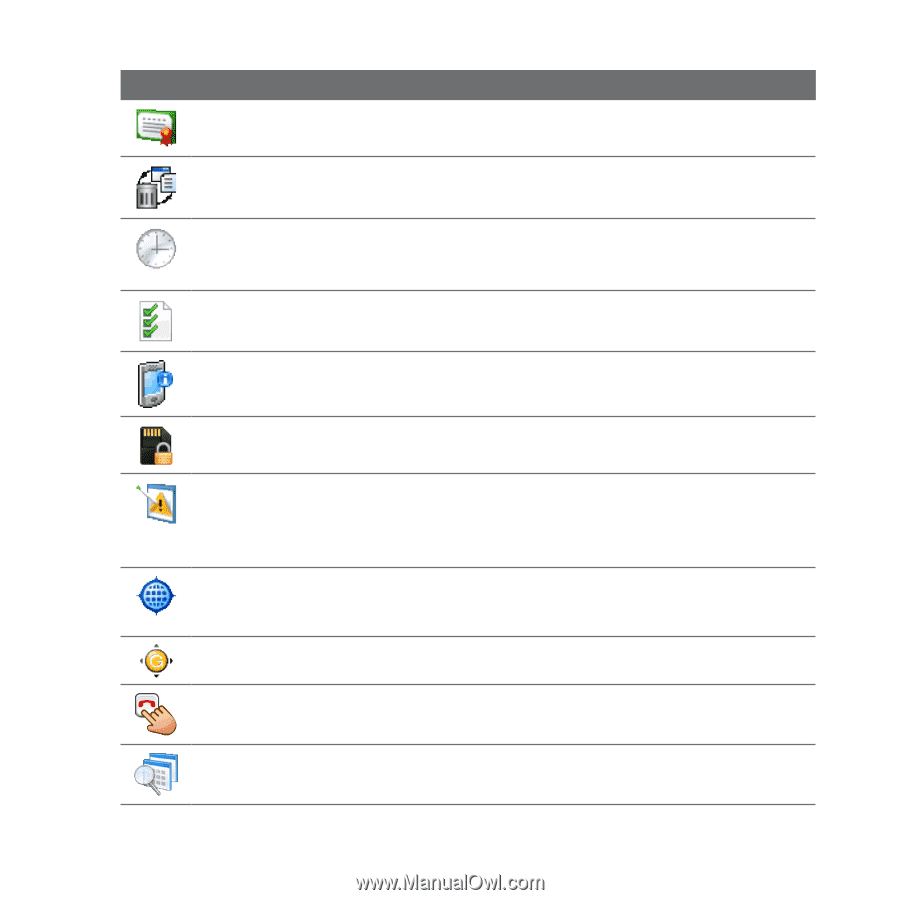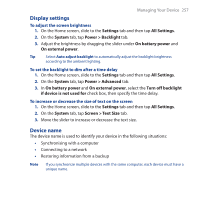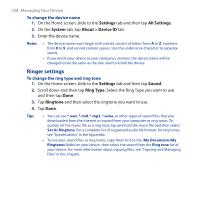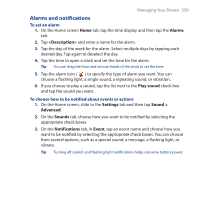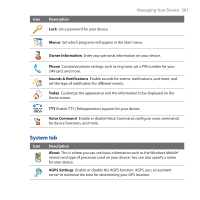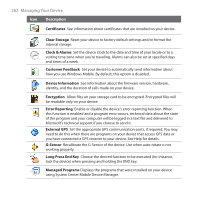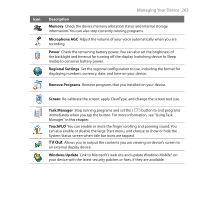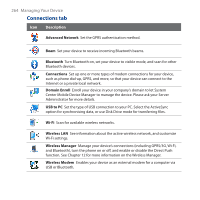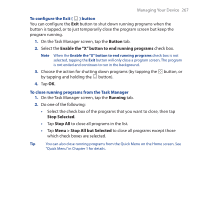HTC FUZE User Manual - Page 262
Long Press End Key, Clock & Alarms - factory reset
 |
UPC - 821793002084
View all HTC FUZE manuals
Add to My Manuals
Save this manual to your list of manuals |
Page 262 highlights
262 Managing Your Device Icon Description Certificates See information about certificates that are installed on your device. Clear Storage Reset your device to factory default settings and/or format the internal storage. Clock & Alarms Set the device clock to the date and time of your locale or to a visiting time zone when you're traveling. Alarms can also be set at specified days and times of a week. Customer Feedback Set your device to automatically send information about how you use Windows Mobile. By default, this option is disabled. Device Information See information about the firmware version, hardware, identity, and the duration of calls made on your device. Encryption Allow files on your storage card to be encrypted. Encrypted files will be readable only on your device. Error Reporting Enable or disable the device's error reporting function. When this function is enabled and a program error occurs, technical data about the state of the program and your computer will be logged in a text file and delivered to Microsoft's technical support if you choose to send it. External GPS Set the appropriate GPS communication ports, if required. You may need to do this when there are programs on your device that access GPS data or you have connected a GPS receiver to your device. See Help for details. G-Sensor Recalibrate the G-Sensor of the device. Use when auto-rotate is not working properly. Long Press End Key Choose the desired function to be executed (for instance, lock the device) when pressing and holding the END key. Managed Programs Displays the programs that were installed on your device using System Center Mobile Device Manager.