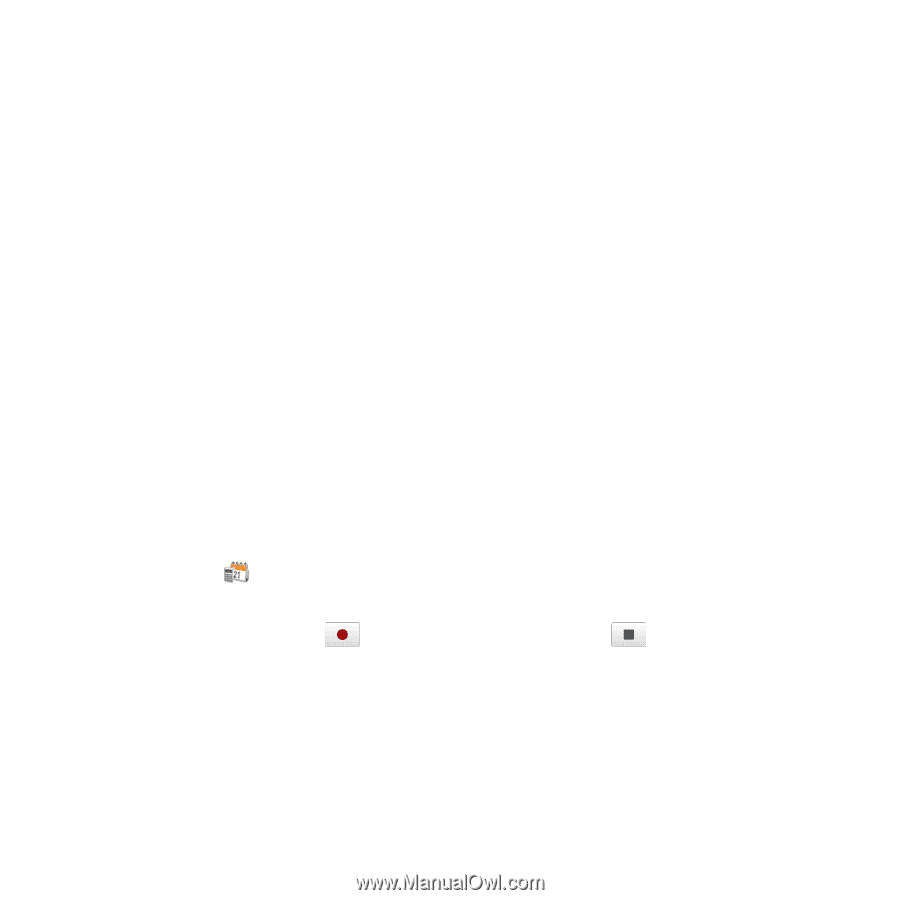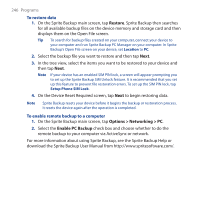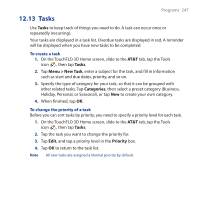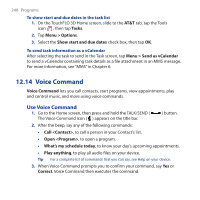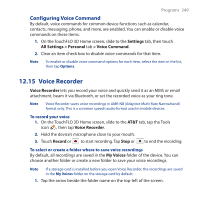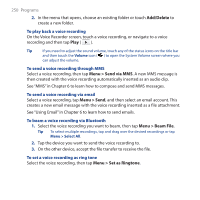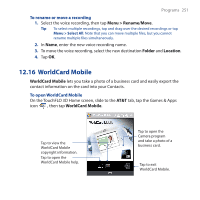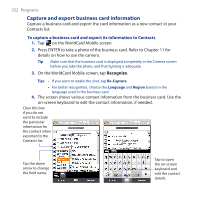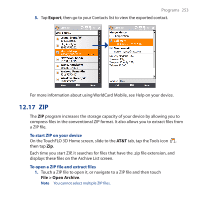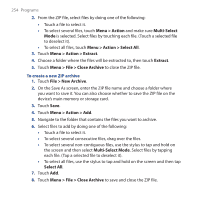HTC FUZE User Manual - Page 249
Configuring Voice Command, 12.15 Voice Recorder
 |
UPC - 821793002084
View all HTC FUZE manuals
Add to My Manuals
Save this manual to your list of manuals |
Page 249 highlights
Programs 249 Configuring Voice Command By default, voice commands for common device functions such as calendar, contacts, messaging, phone, and more, are enabled. You can enable or disable voice commands on these items. 1. On the TouchFLO 3D Home screen, slide to the Settings tab, then touch All Settings > Personal tab > Voice Command. 2. Clear an item check box to disable voice commands for that item. Note To enable or disable voice command options for each item, select the item in the list, then tap Options. 12.15 Voice Recorder Voice Recorder lets you record your voice and quickly send it as an MMS or email attachment, beam it via Bluetooth, or set the recorded voice as your ring tone. Note Voice Recorder saves voice recordings in AMR-NB (Adaptive Multi-Rate Narrowband) format only. This is a common speech audio format used in mobile devices. To record your voice 1. On the TouchFLO 3D Home screen, slide to the AT&T tab, tap the Tools icon , then tap Voice Recorder. 2. Hold the device's microphone close to your mouth. 3. Touch Record or to start recording. Tap Stop or to end the recording. To select or create a folder where to save voice recordings By default, all recordings are saved in the My Voices folder of the device. You can choose another folder or create a new folder to save your voice recordings. Note If a storage card is installed before you open Voice Recorder, the recordings are saved in the My Voices folder on the storage card by default. 1. Tap the arrow beside the folder name on the top-left of the screen.