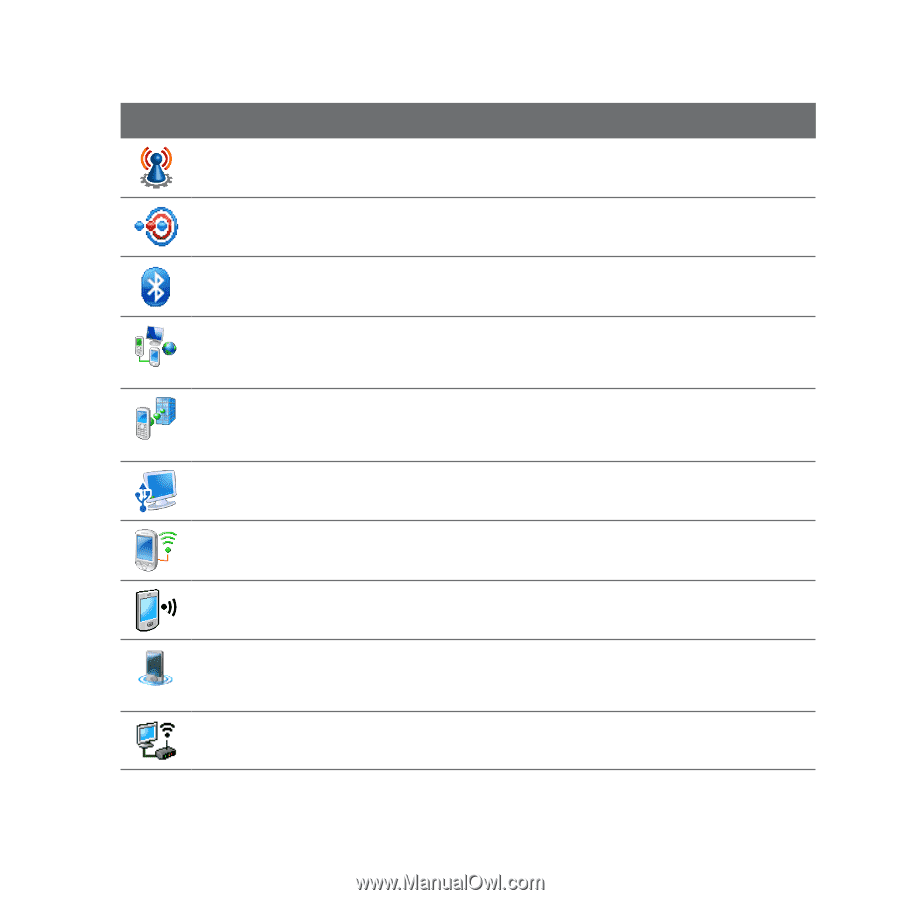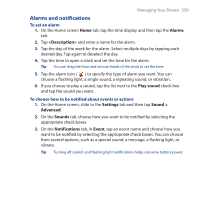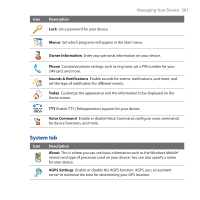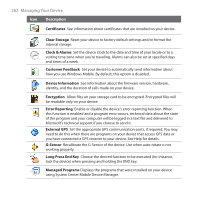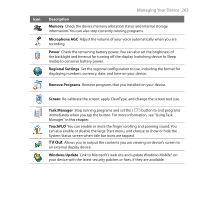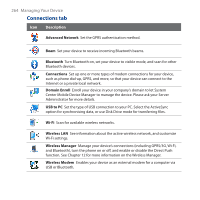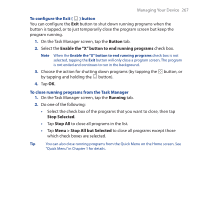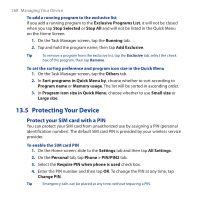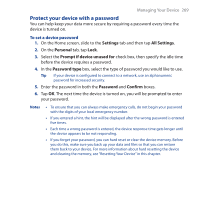HTC FUZE User Manual - Page 264
Connections tab, Advanced Network, Bluetooth, Domain Enroll, USB to PC, Wi-Fi, Wireless LAN
 |
UPC - 821793002084
View all HTC FUZE manuals
Add to My Manuals
Save this manual to your list of manuals |
Page 264 highlights
264 Managing Your Device Connections tab Icon Description Advanced Network Set the GPRS authentication method. Beam Set your device to receive incoming Bluetooth beams. Bluetooth Turn Bluetooth on, set your device to visible mode, and scan for other Bluetooth devices. Connections Set up one or more types of modem connections for your device, such as phone dial-up, GPRS, and more, so that your device can connect to the Internet or a private local network. Domain Enroll Enroll your device in your company's domain to let System Center Mobile Device Manager to manage the device. Please ask your Server Administrator for more details. USB to PC Set the type of USB connection to your PC. Select the ActiveSync option for synchronising data, or use Disk Drive mode for transferring files. Wi-Fi Scan for available wireless networks. Wireless LAN See information about the active wireless network, and customize Wi-Fi settings. Wireless Manager Manage your device's connections (including GPRS/3G, Wi-Fi, and Bluetooth), turn the phone on or off, and enable or disable the Direct Push function. See Chapter 12 for more information on the Wireless Manager. Wireless Modem Enables your device as an external modem for a computer via USB or Bluetooth.