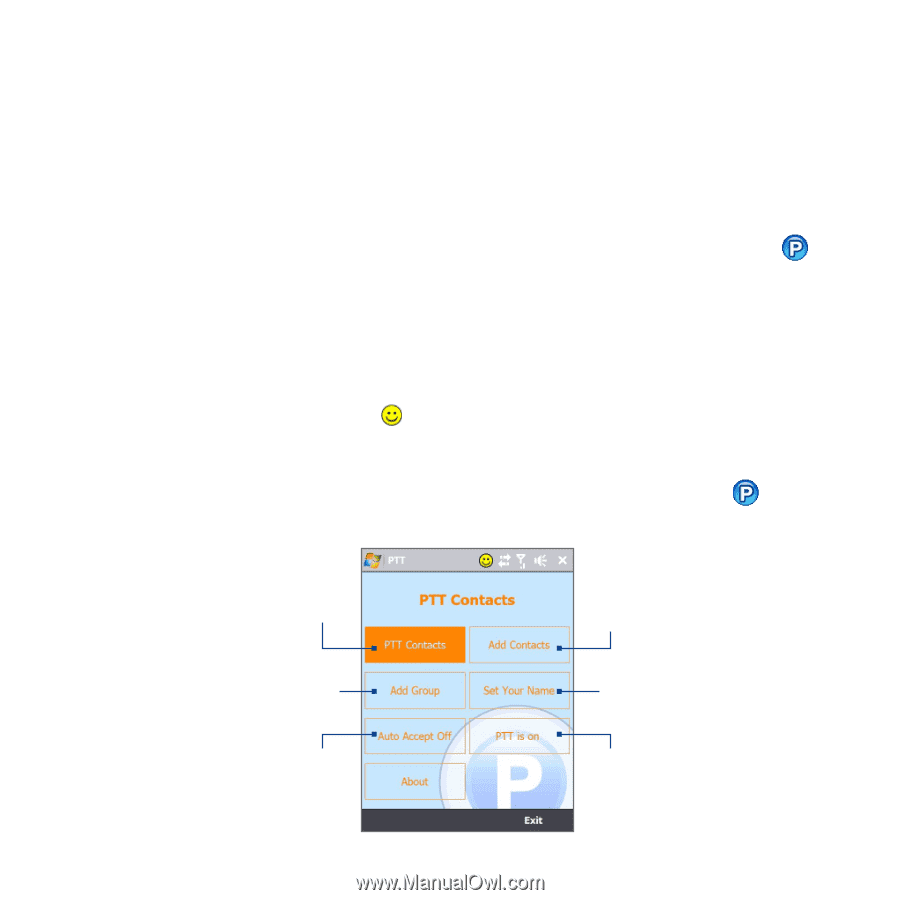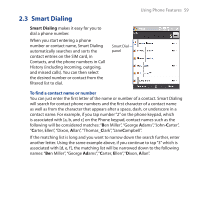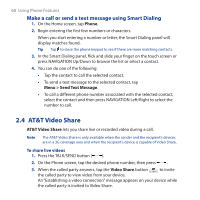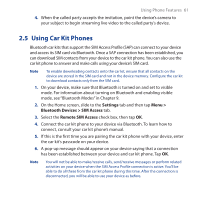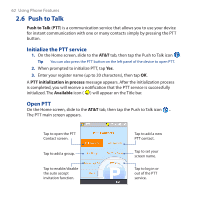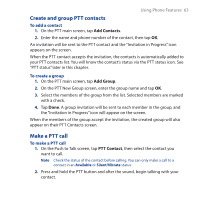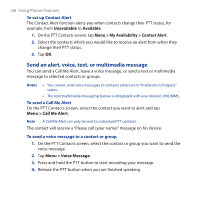HTC FUZE User Manual - Page 62
Push to Talk, Initialize the PTT service, Open PTT
 |
UPC - 821793002084
View all HTC FUZE manuals
Add to My Manuals
Save this manual to your list of manuals |
Page 62 highlights
62 Using Phone Features 2.6 Push to Talk Push to Talk (PTT) is a communication service that allows you to use your device for instant communication with one or many contacts simply by pressing the PTT button. Initialize the PTT service 1. On the Home screen, slide to the AT&T tab, then tap the Push to Talk icon . Tip You can also press the PTT button on the left panel of the device to open PTT. 2. When prompted to initialize PTT, tap Yes. 3. Enter your register name (up to 20 characters), then tap OK. A PTT initialization in process message appears. After the initialization process is completed, you will receive a notification that the PTT service is successfully initialized. The Available icon ( ) will appear on the Title bar. Open PTT On the Home screen, slide to the AT&T tab, then tap the Push to Talk icon . The PTT main screen appears. Tap to open the PTT Contact screen. Tap to add a group. Tap to enable/disable the auto accept invitation function. Tap to add a new PTT contact. Tap to set your screen name. Tap to log in or out of the PTT service.