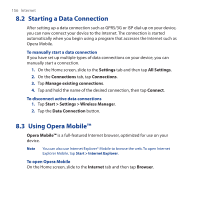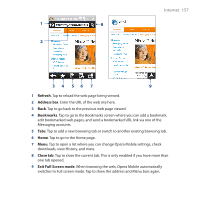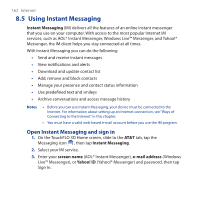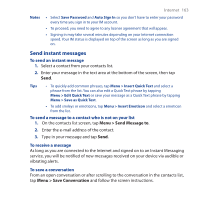HTC FUZE User Manual - Page 161
AT&T, Streaming Media, Connect, Menu > Properties, Media buffer, Connect via, UDP port range
 |
UPC - 821793002084
View all HTC FUZE manuals
Add to My Manuals
Save this manual to your list of manuals |
Page 161 highlights
Internet 161 To stream media files directly on the Streaming Media Player Streaming Media only supports RTSP links when you stream *.3gp and *.mp4 files directly on the program. Note Before you launch the Streaming Media program, make sure that you are connected to the Internet. 1. On the TouchFLO 3D Home screen, slide to the AT&T tab, tap the Tools icon , then tap Streaming Media. 2. On the Streaming Media screen, tap Connect. 3. Enter the URL for the web site (rtsp://) and the file name. 4. Tap Connect. 5. Streaming Media then starts playing the file. During playback, use the button controls to play/pause, switch to full screen, rewind, and fast forward. To view streaming video information Tap Menu > Properties to view the properties and general information of a streaming video clip, such as video codec, audio codec, dimension, frames, and duration of the video. To configure streaming video connection settings Tap Menu > Options to configure the following settings: • Media buffer. Specify the memory space (in terms of duration) to allot for storing video and audio data while streaming media. • Connect via. Choose whether you want to connect to the Internet or corporate network (intranet) to locate a streaming video clip. • UDP port range. Specify a range of port numbers to use for streaming.