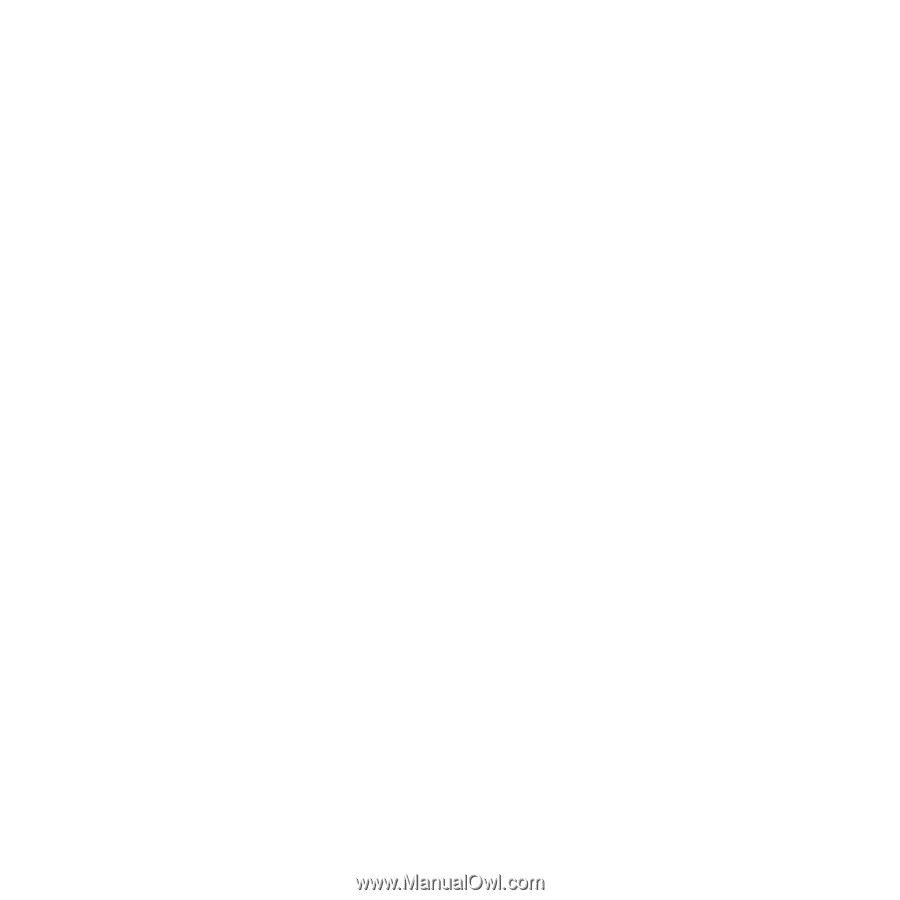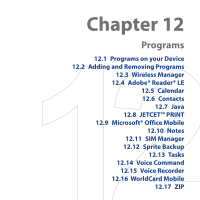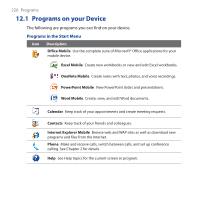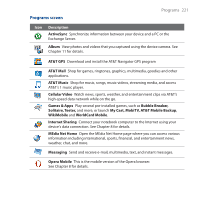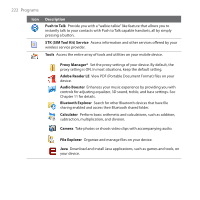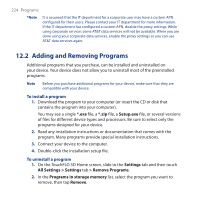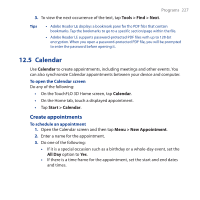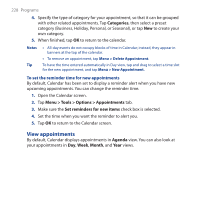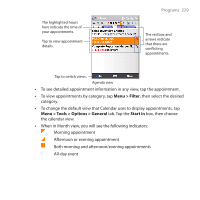HTC FUZE User Manual - Page 224
Adding and Removing Programs, Setup.exe, Settings, All Settings > Settings - apn settings
 |
UPC - 821793002084
View all HTC FUZE manuals
Add to My Manuals
Save this manual to your list of manuals |
Page 224 highlights
224 Programs *Note It is assumed that the IT department for a corporate user may have a custom APN configured for their users. Please contact your IT department for more information. If the IT department has configured a custom APN, disable the proxy settings. While using corporate services some AT&T data services will not be available. When you are done using your corporate data services, enable the proxy settings so you can use AT&T data services again. 12.2 Adding and Removing Programs Additional programs that you purchase, can be installed and uninstalled on your device. Your device does not allow you to uninstall most of the preinstalled programs. Note Before you purchase additional programs for your device, make sure that they are compatible with your device. To install a program 1. Download the program to your computer (or insert the CD or disk that contains the program into your computer). You may see a single *.exe file, a *.zip file, a Setup.exe file, or several versions of files for different device types and processors. Be sure to select only the programs designed for your device. 2. Read any installation instructions or documentation that comes with the program. Many programs provide special installation instructions. 3. Connect your device to the computer. 4. Double-click the installation setup file. To uninstall a program 1. On the TouchFLO 3D Home screen, slide to the Settings tab and then touch All Settings > Settings tab > Remove Programs. 2. In the Programs in storage memory list, select the program you want to remove, then tap Remove.