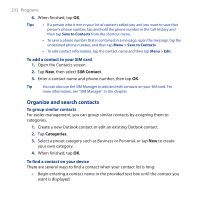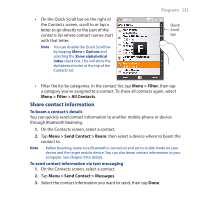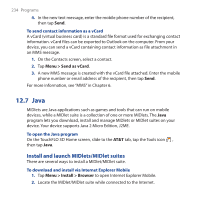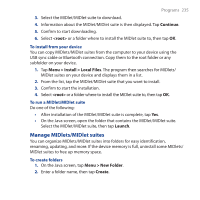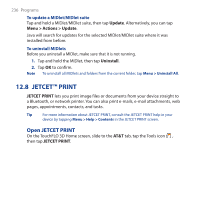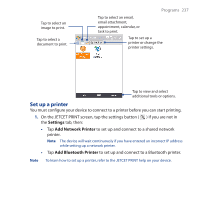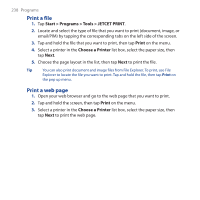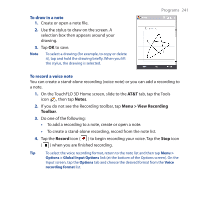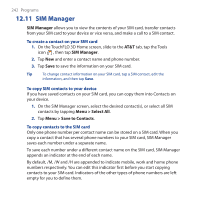HTC FUZE User Manual - Page 237
Set up a printer, Settings, Add Network Printer
 |
UPC - 821793002084
View all HTC FUZE manuals
Add to My Manuals
Save this manual to your list of manuals |
Page 237 highlights
Tap to select an image to print. Tap to select a document to print. Programs 237 Tap to select an email, email attachment, appointment, calendar, or task to print. Tap to set up a printer or change the printer settings. Tap to view and select additional tools or options. Set up a printer You must configure your device to connect to a printer before you can start printing. 1. On the JETCET PRINT screen, tap the settings button ( ) if you are not in the Settings tab, then: • Tap Add Network Printer to set up and connect to a shared network printer. Note The device will wait continuously if you have entered an incorrect IP address while setting up a network printer. • Tap Add Bluetooth Printer to set up and connect to a Bluetooth printer. Note To learn how to set up a printer, refer to the JETCET PRINT help on your device.