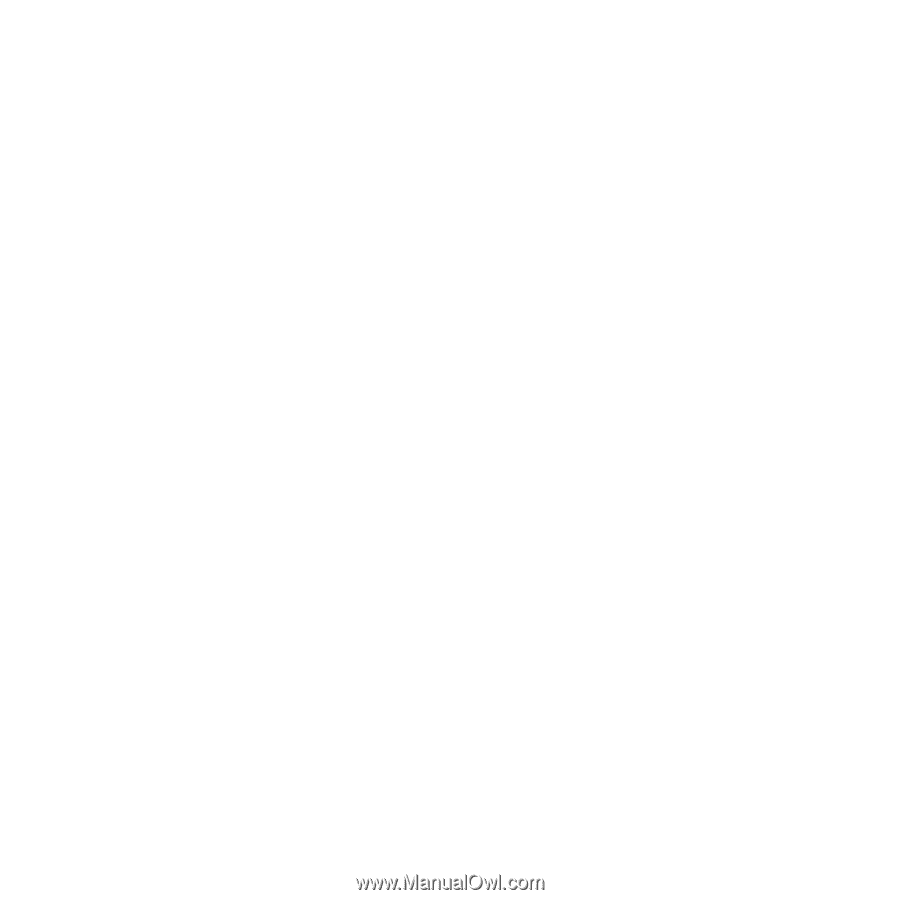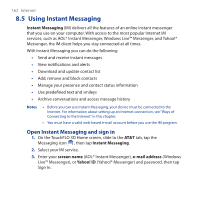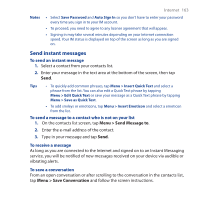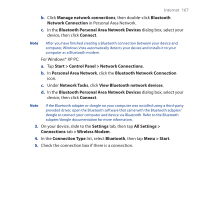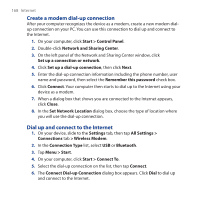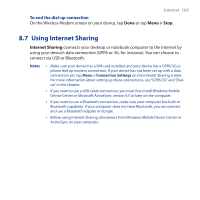HTC FUZE User Manual - Page 164
Manage contacts, Menu > My Display Name
 |
UPC - 821793002084
View all HTC FUZE manuals
Add to My Manuals
Save this manual to your list of manuals |
Page 164 highlights
164 Internet To open a saved conversation 1. On the contacts list, tap Menu > Saved Conversations. 2. In the Saved Conversations list, scroll to the conversation you want to view and tap Menu > Select to open it. To set your status and display name • On the contacts list, tap Menu > My Status and select your status from the available options. • On the contacts list, tap Menu > My Display Name, choose a name, then tap OK. Manage contacts Your contact list appears as soon as you sign in. The contact list allows you to see contacts who are online, available, busy, away, offline, or unavailable. Contacts are grouped into categories based on a combination of availability status and alphabetical order, or into groups that you have set up. To add, delete or block contacts • To add a contact, tap Menu > Add Contact, and follow the instructions on the screen. • To delete a contact, select a contact and tap Menu > Delete Contact or tap and hold the contact's name, and tap Delete Contact. Tap Yes to confirm. • To block a contact, select a contact and tap Menu > Block or tap and hold the contact's name, and tap Block. To view contact information Select a contact and tap Menu > Contact Info or tap and hold the contact's name, and tap Contact Info.